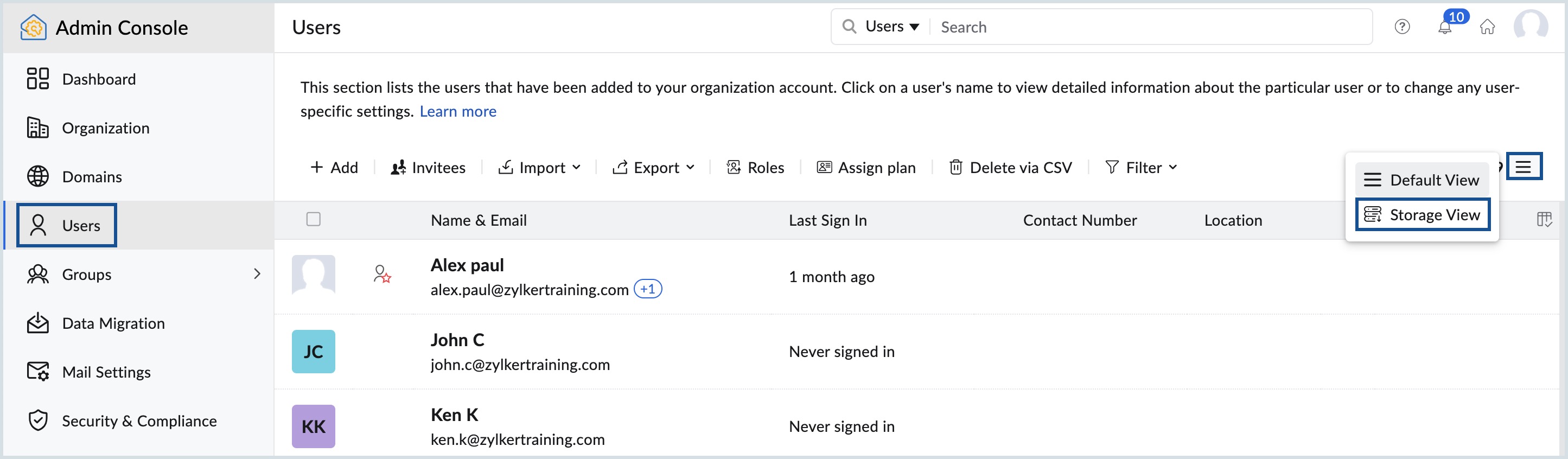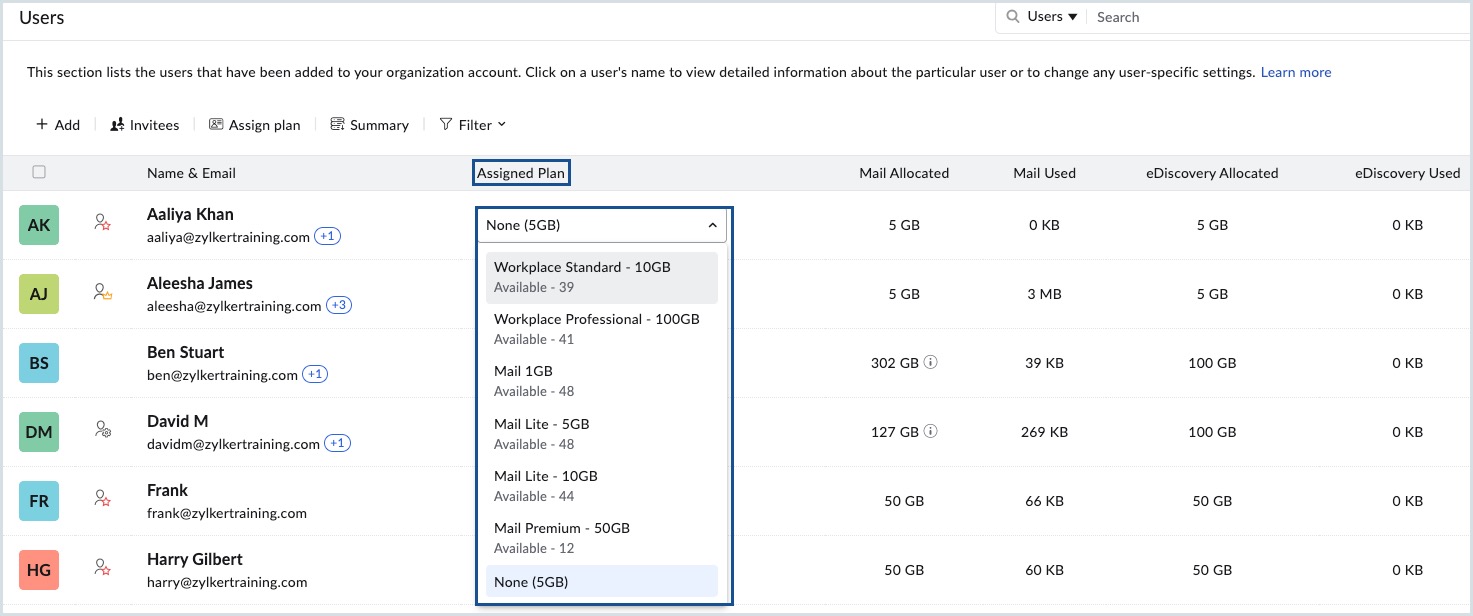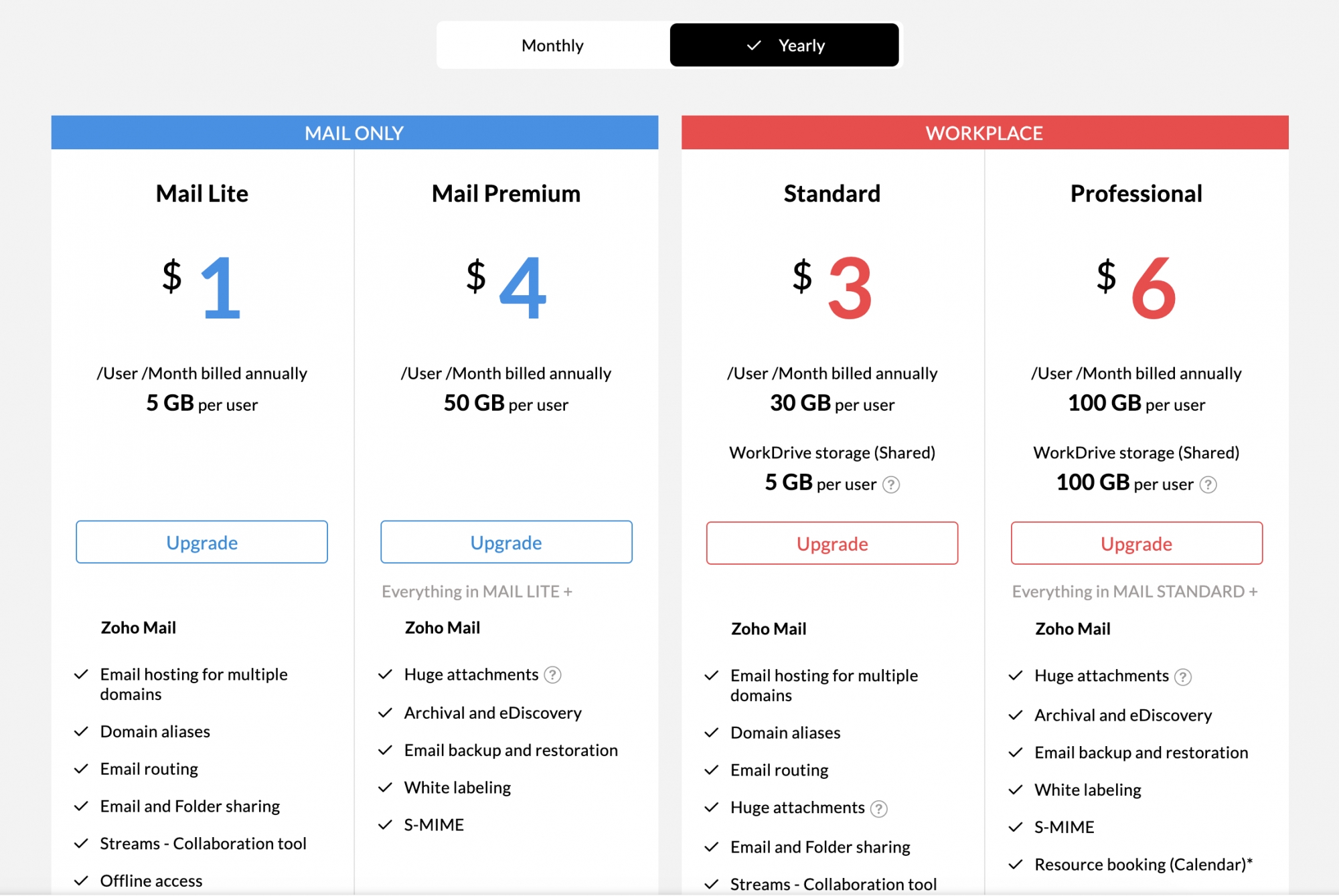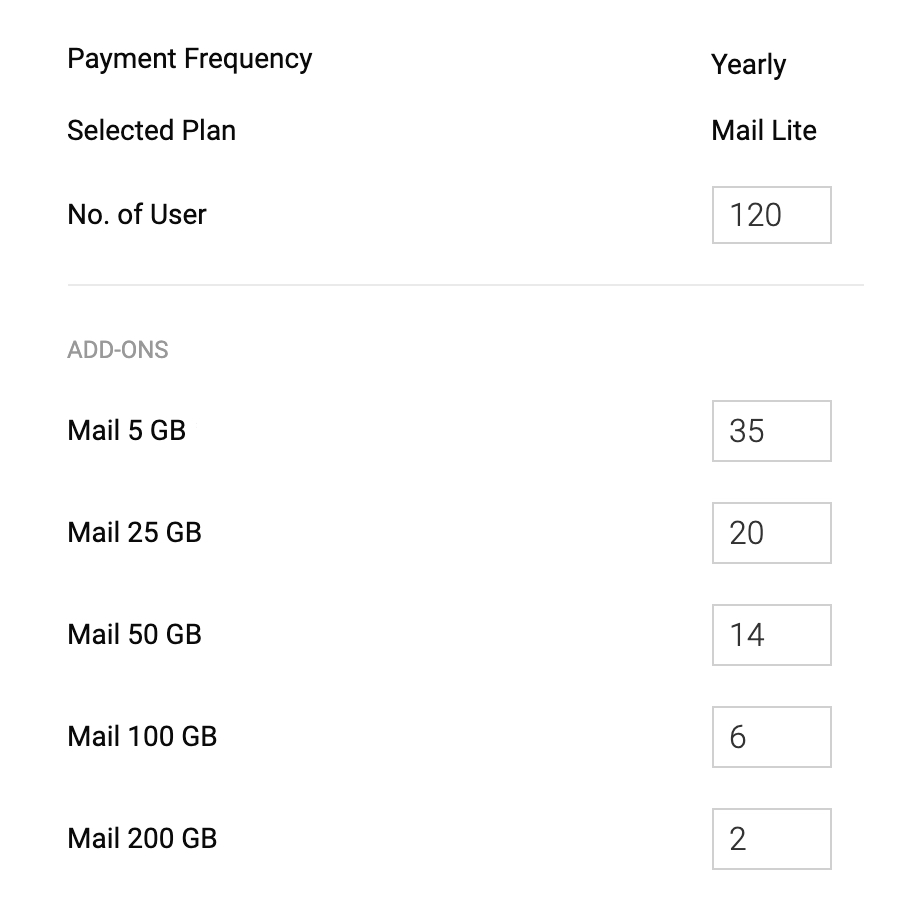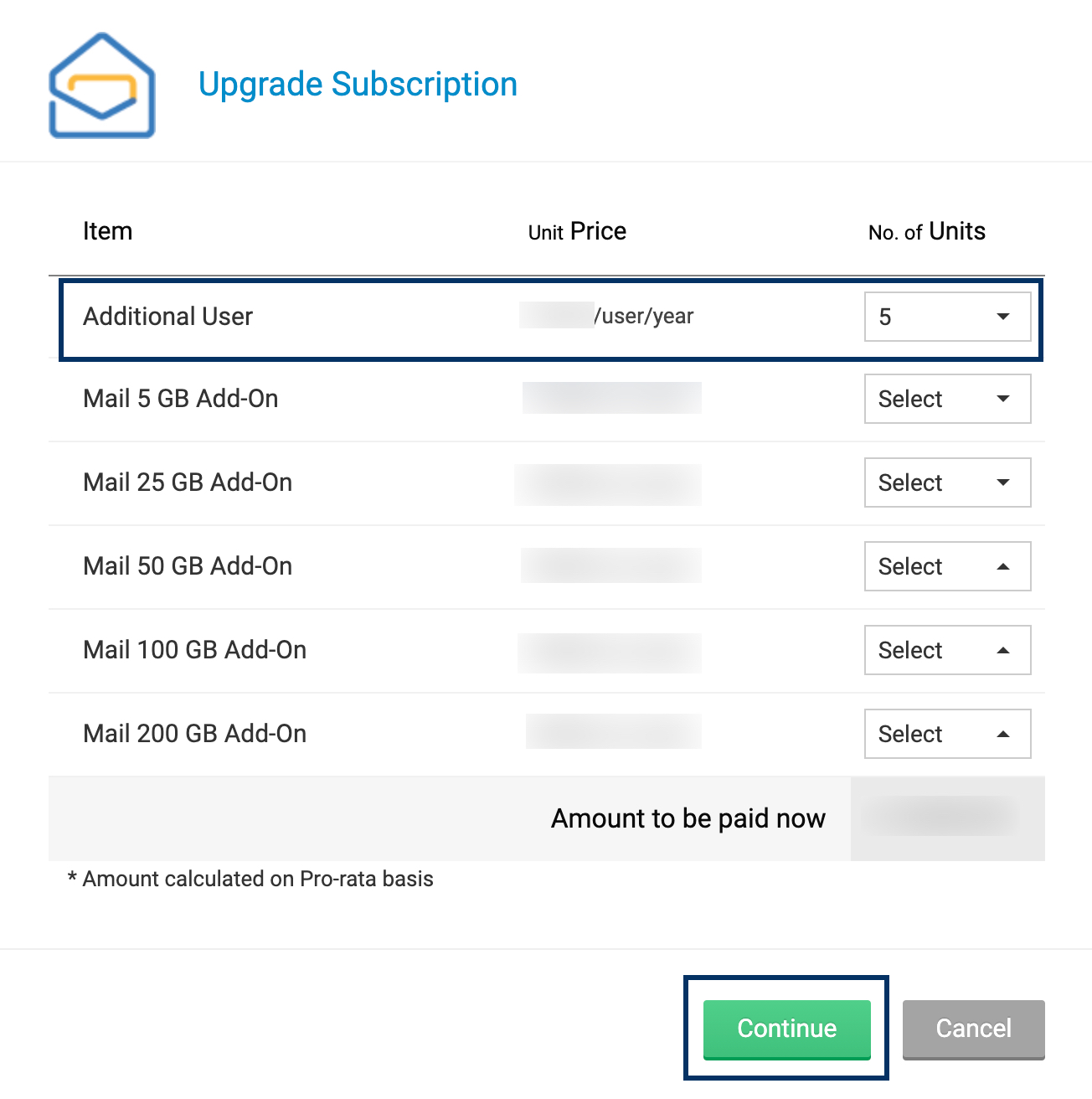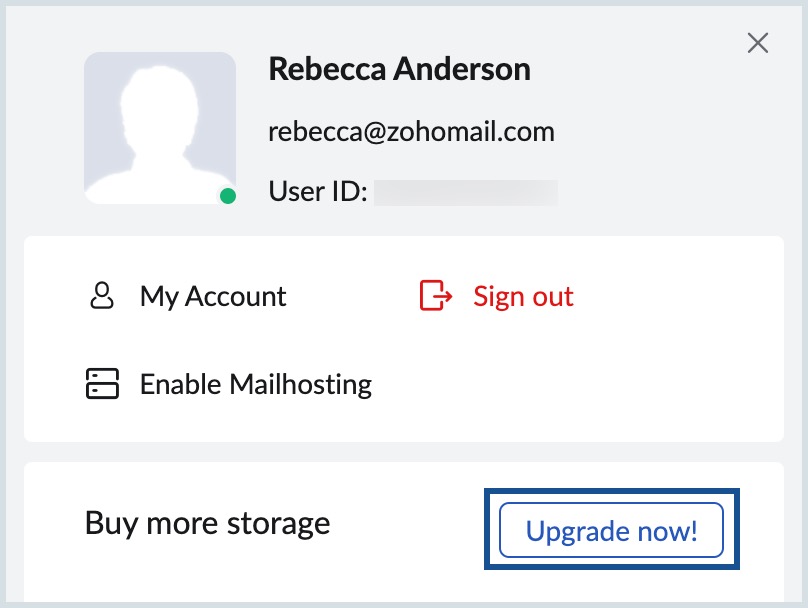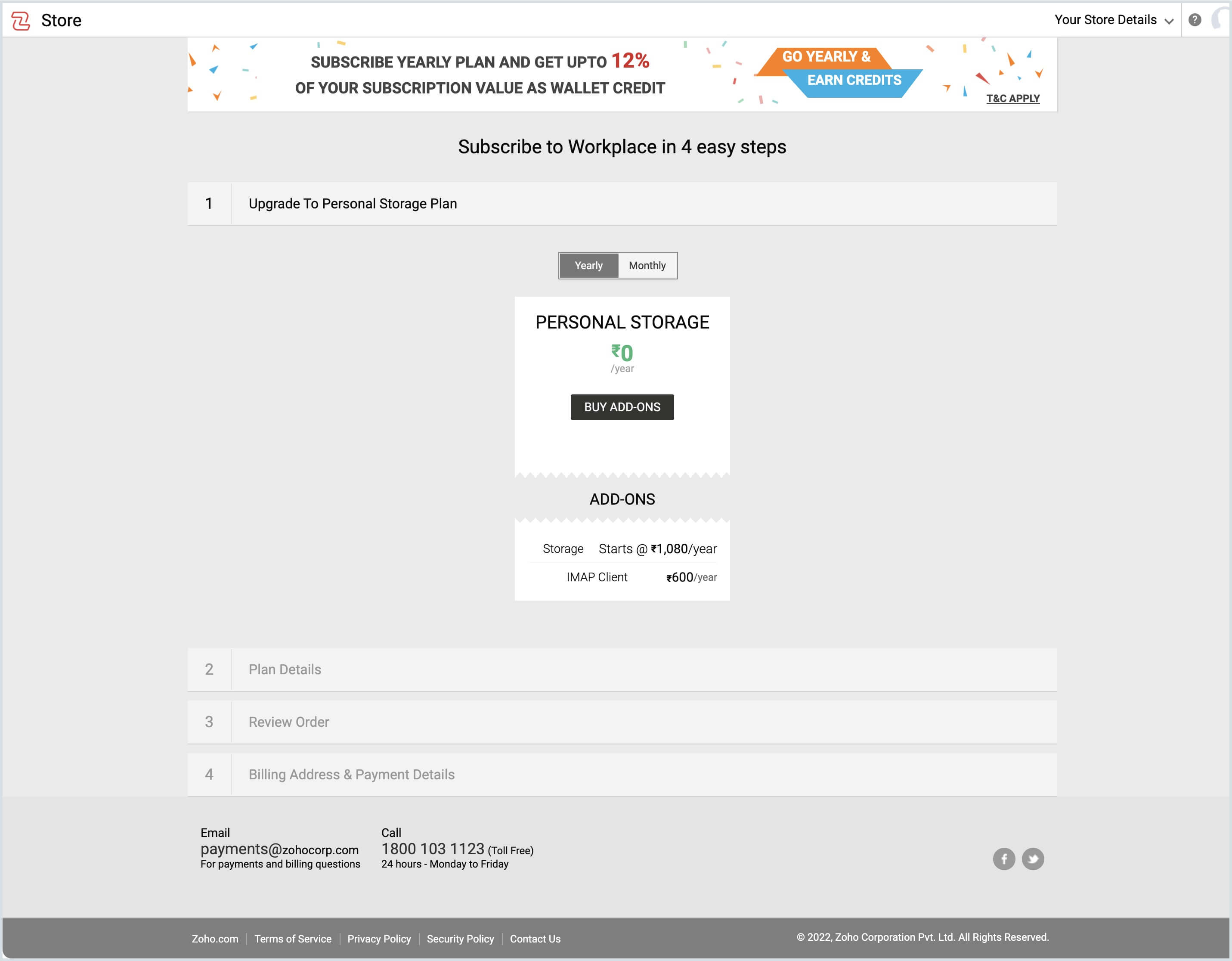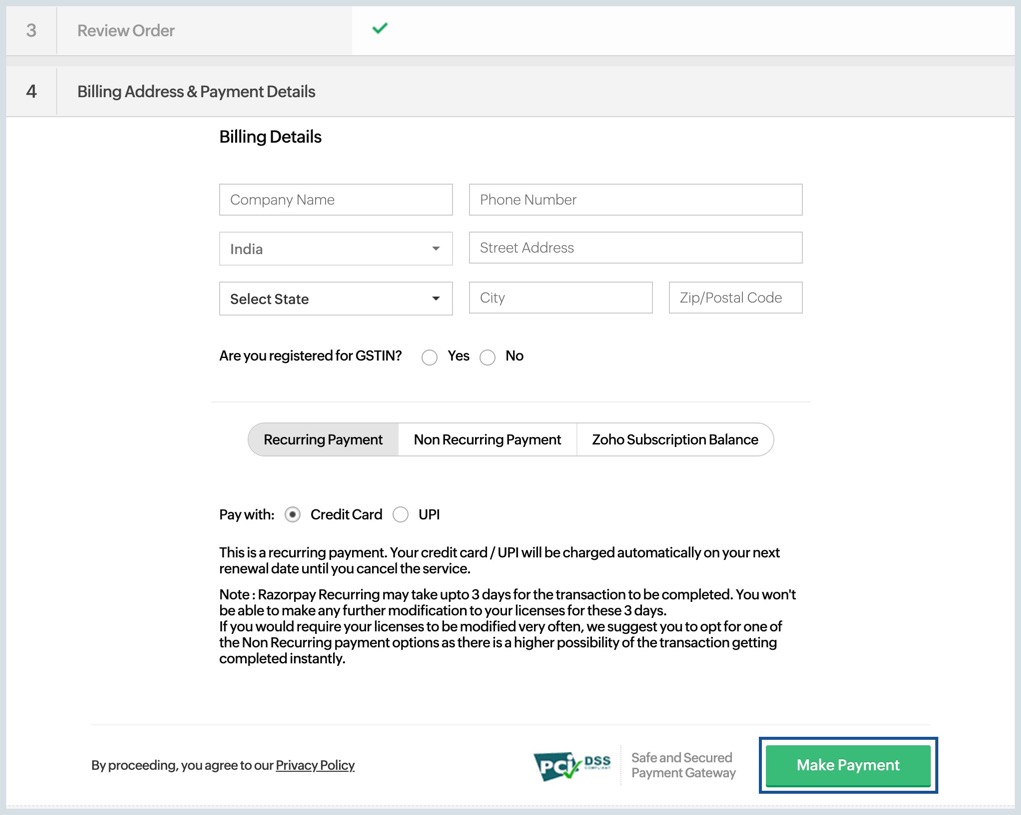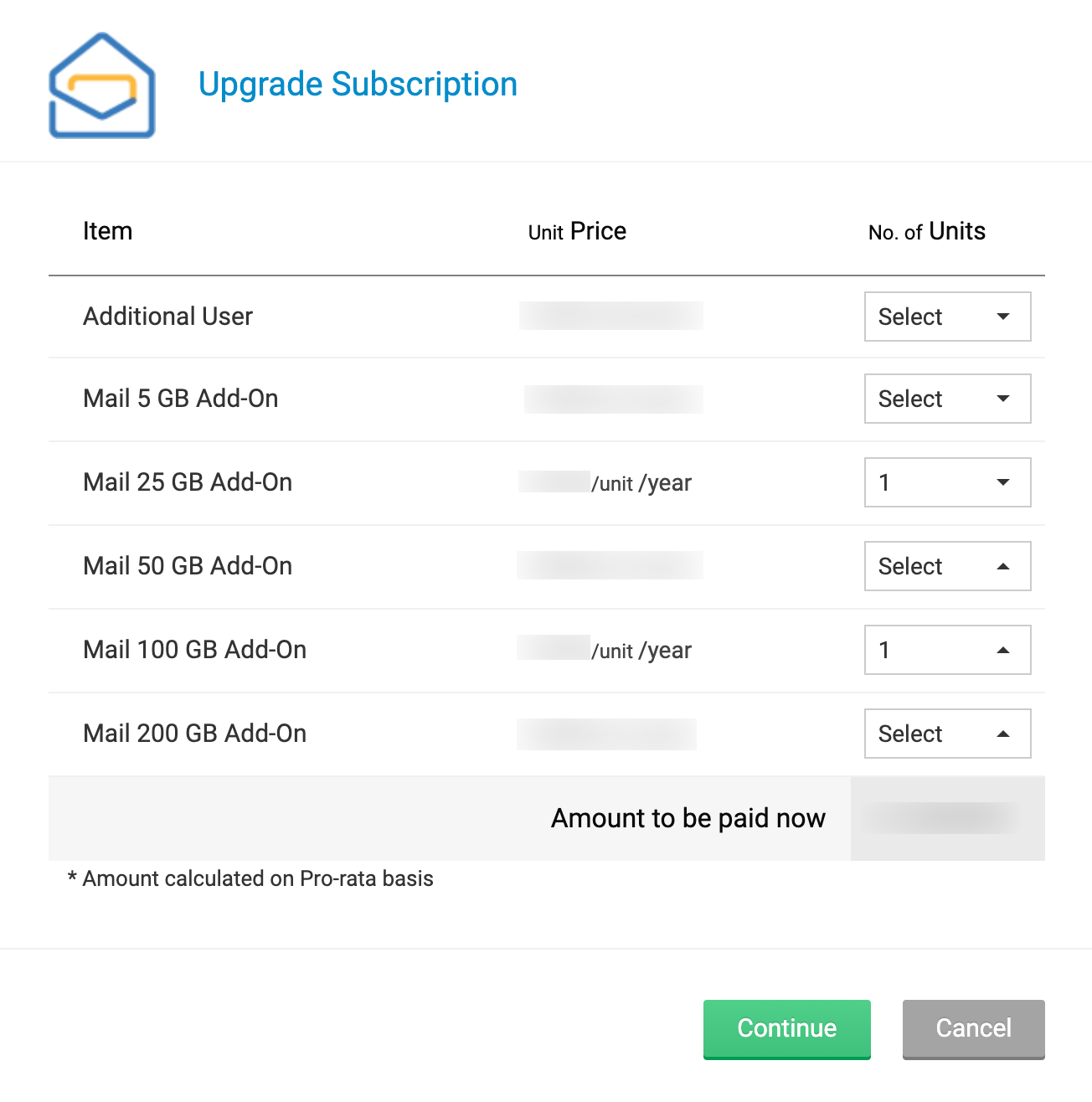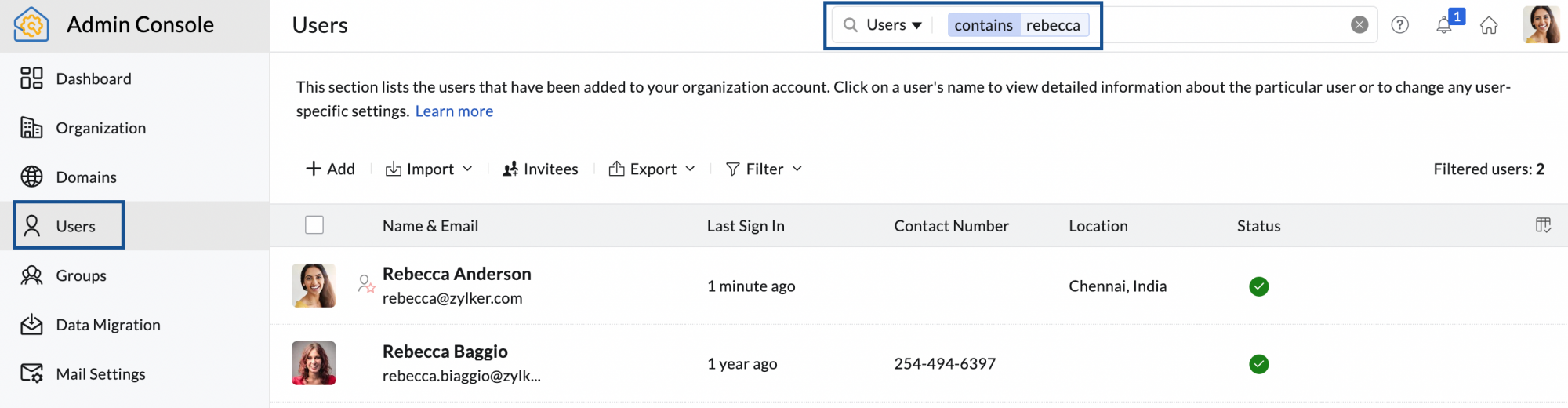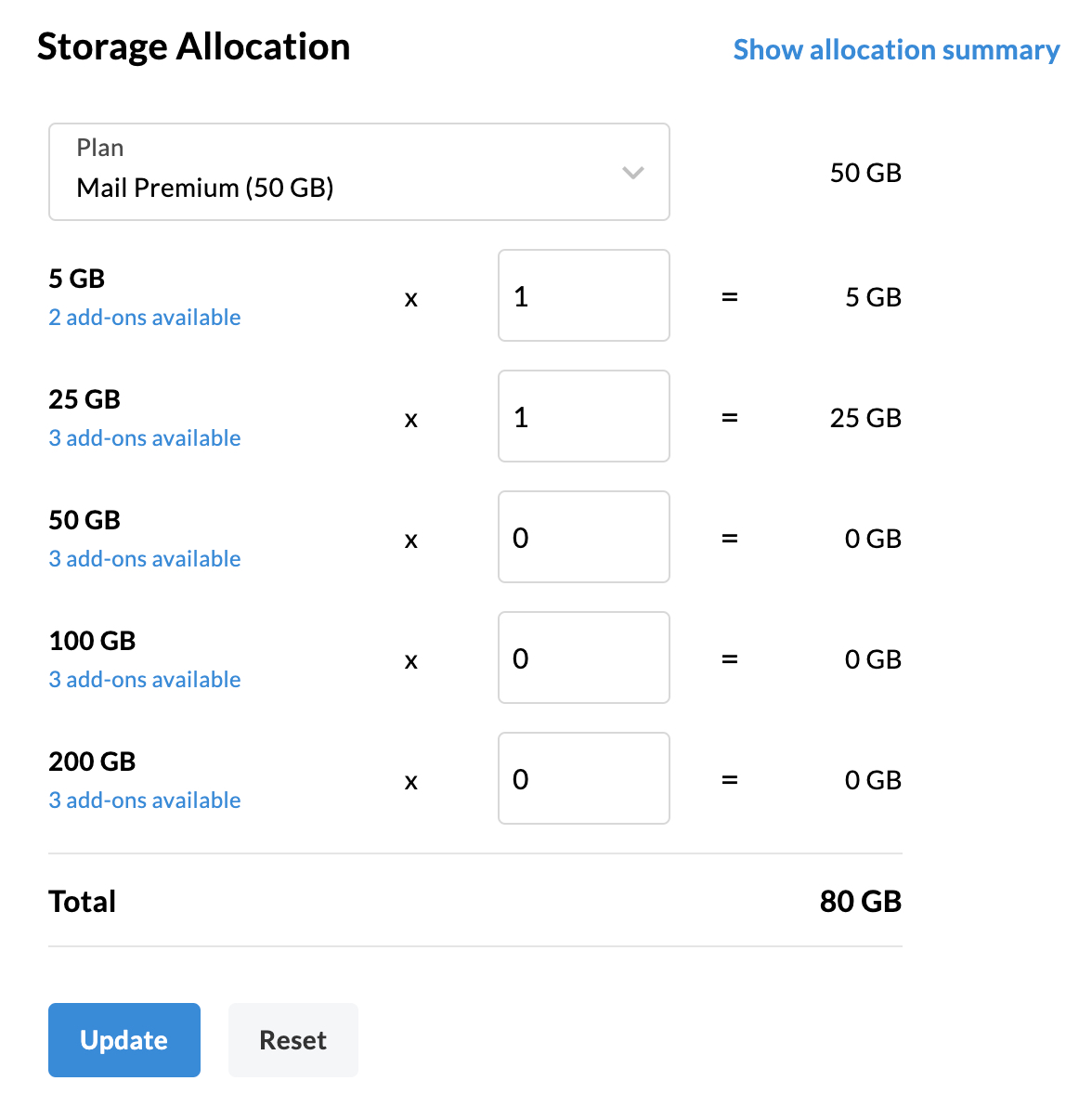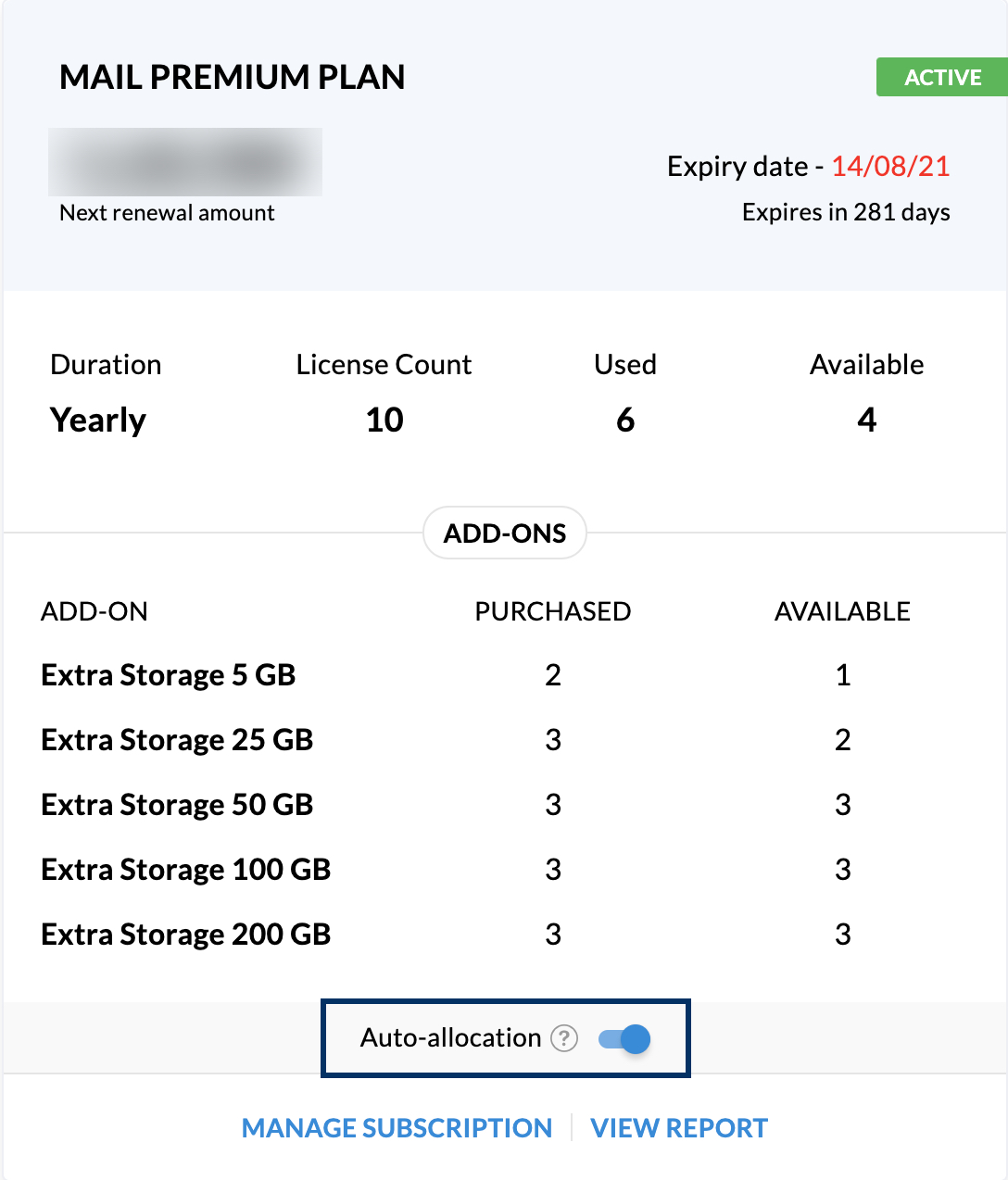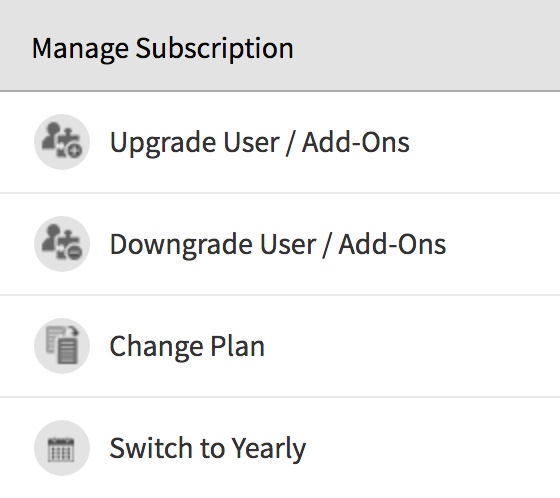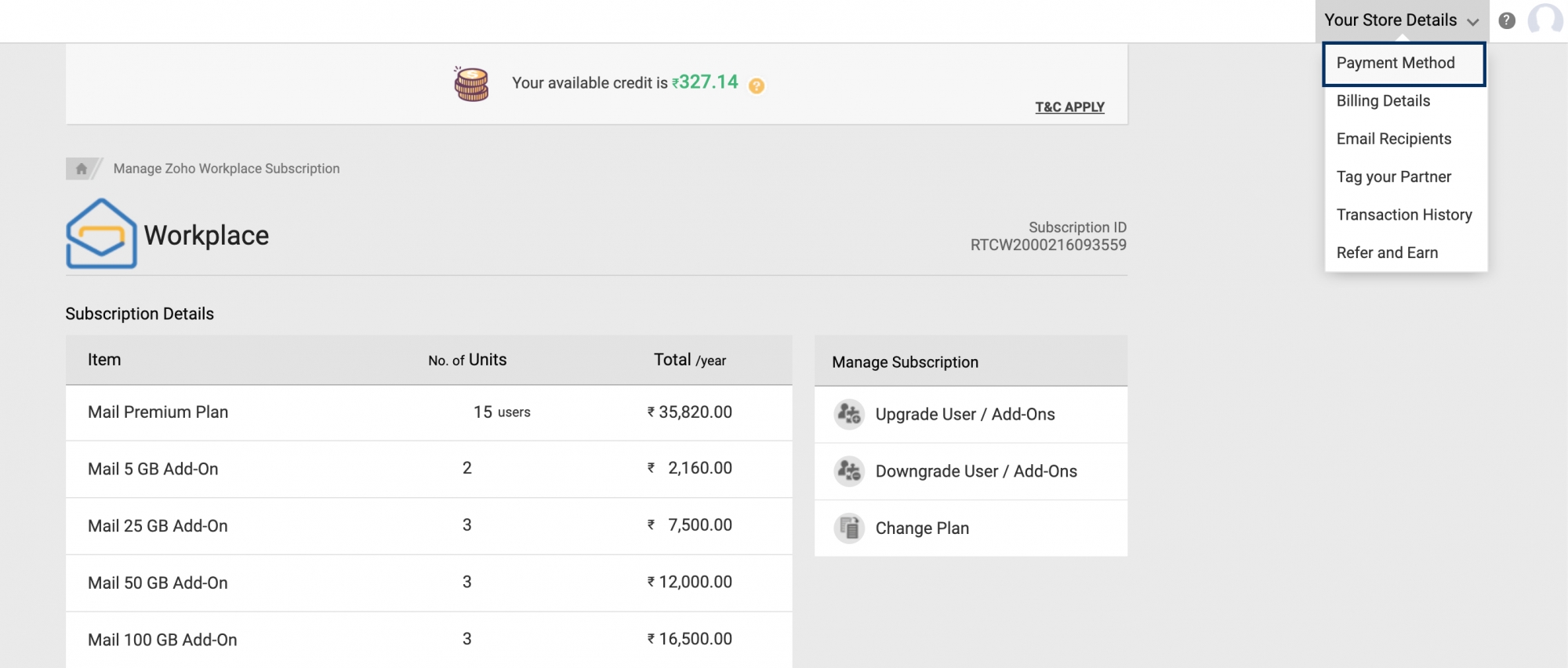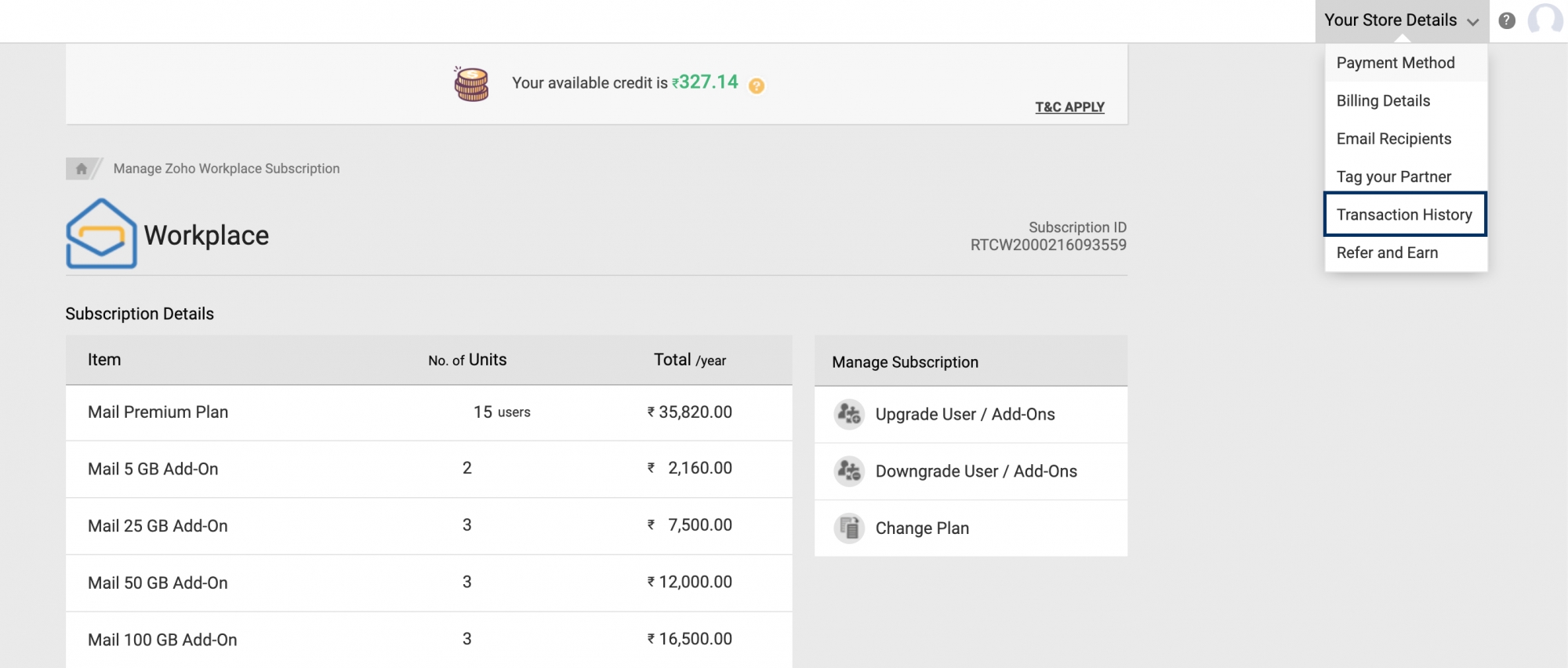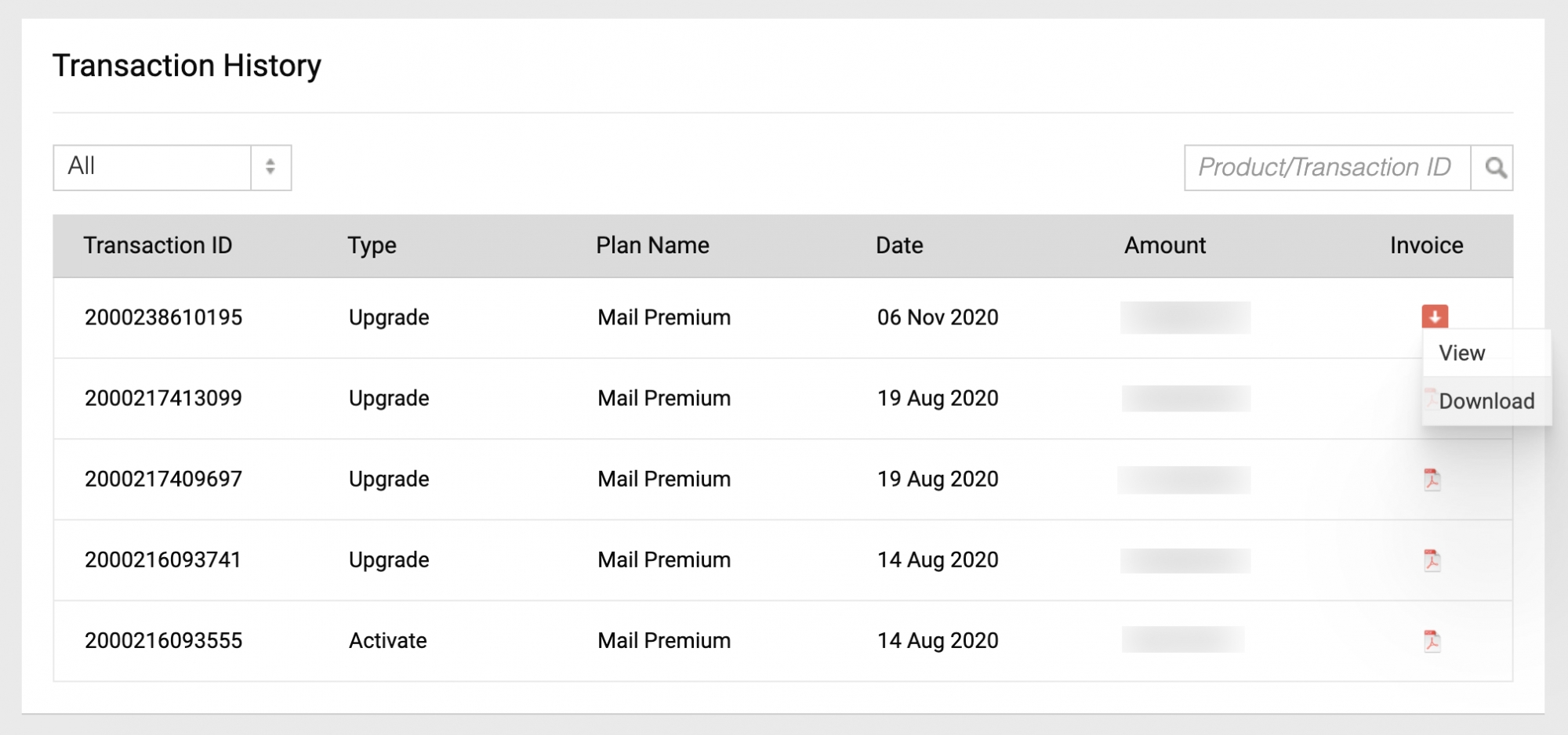Managing your Zoho Mail/ Zoho Workplace Subscription
Zoho Mail offers different plans to accommodate different users. One can choose the subscription that would suit their organization from the array of available plans. In the case of Zoho Workplace, you can also opt for the mix-and-match plan to have a tailor-made subscription. The payment can be made online using your credit card or other local payment options available in your country. After you subscribe to Zoho Mail, you can allow automatic renewal which will be charged based on your date of upgrade. You can also change your plan or purchase addon storage anytime require it.
Zoho Workplace
Zoho Workplace is a bundle of communication, productivity, and collaboration apps along with a file management application to fulfill the business needs of an organization. The applications available in different Zoho Workplace plans are Zoho Mail Suite, Zoho Cliq, Zoho Connect, Zoho Workdrive, Zoho Meeting, Zoho Writer, Zoho Sheet, and Zoho Show.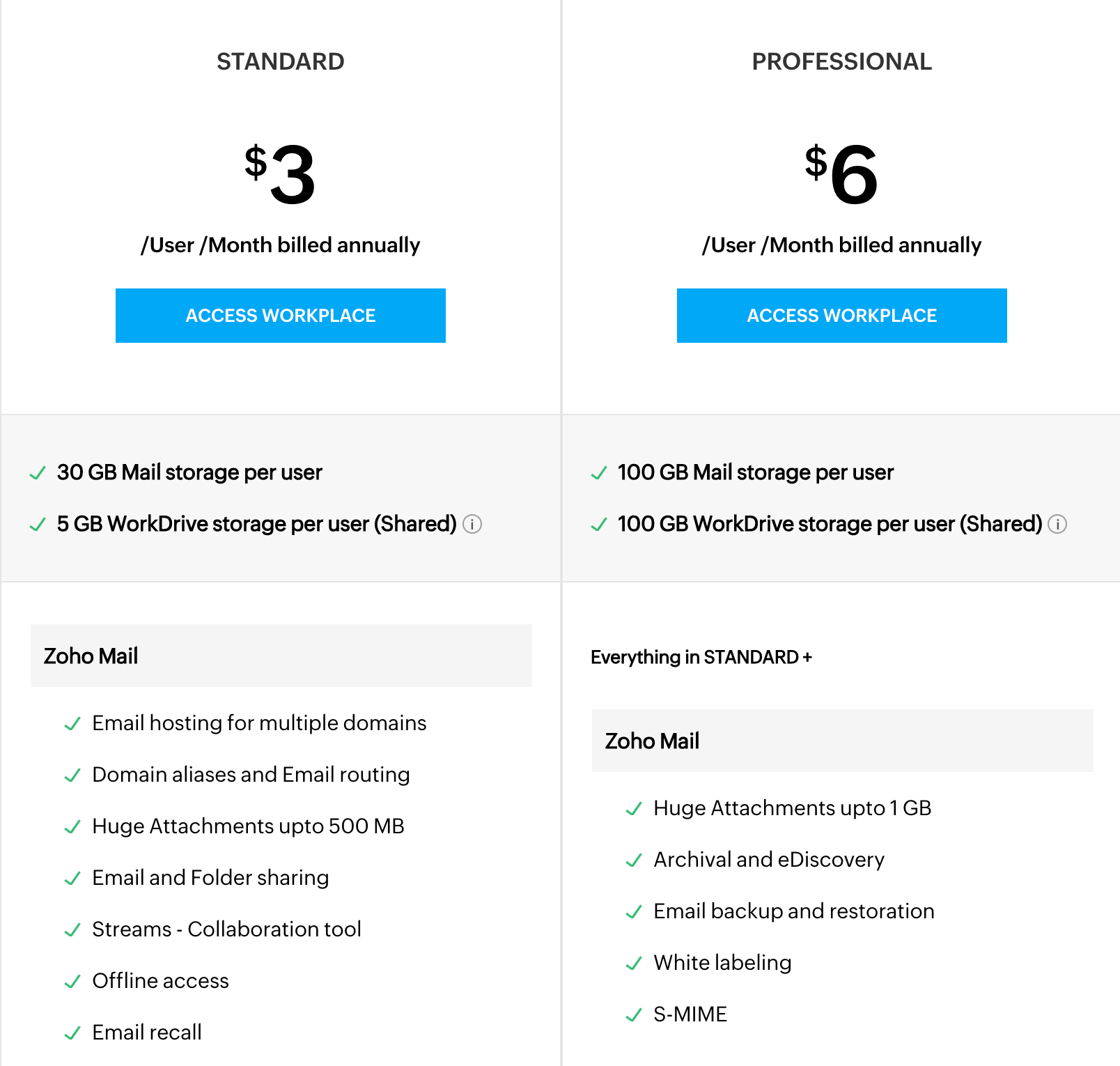
Plans available under Zoho Workplace
- Free plan: Using this plan you can add up to 5 users to an organization, and host one domain for free with web-only access. And each user gets up to 5 GB of free storage (for both Zoho Mail and Zoho WorkDrive included).
- Standard plan: In this plan, each user gets up to 30 GB storage for all Zoho Mail requirements including IMAP and POP accounts (ie. mail account storage), and 5 GB for the WorkDrive team storage. You can purchase any number of user accounts you require under this plan.
- Professional plan: In this plan, each user gets up to 100 GB storage for Zoho Mail account storage, e-discovery, IMAP and POP accounts, and more, and 100 GB for the WorkDrive team storage. You can purchase any number of user accounts you require under this plan.
And in case you are looking for custom plans for enterprise (1000+ employees) organizations, reach out to us at sales@zohocorp.com for a detailed quote.
Zoho Workplace - Trial plan
You can try out our features and the user interface before purchasing a subscription by taking a commitment-free 15-day trial of the Professional plan. You don't have to provide your credit card details or any type of payment details during the trial signup. You can choose to upgrade to any of the paid plans before the trial ends if you want to continue using our services. If the admin does not upgrade, your account will be automatically moved to the free plan and the exclusive features of the paid plans will no longer be available.
Zoho Mail
Zoho Mail is an application for business emailing purposes. But Zoho Mail is a suite of apps including Mail, Calendar, Contacts, Tasks, Notes, and Bookmarks. You can choose from the available plans according to the needs of your organization.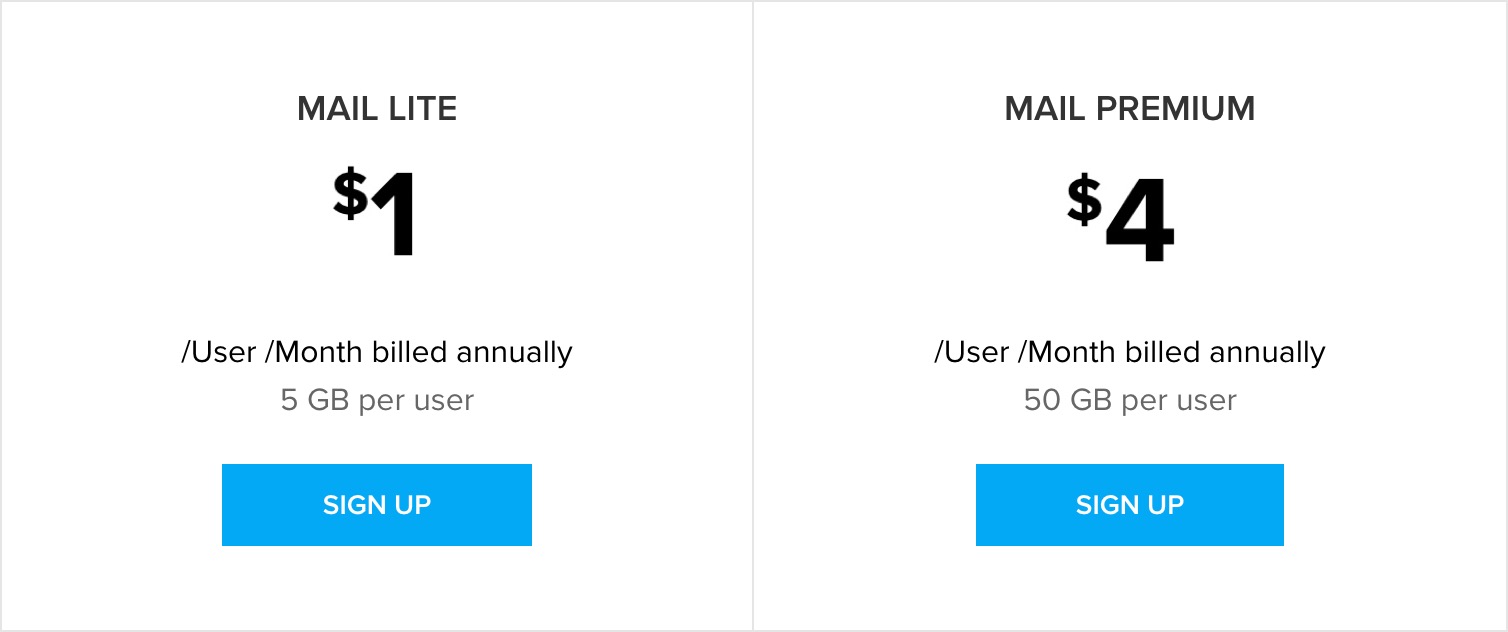
Plans available under Zoho Mail
- Free plan: You take the Zoho Workplace Free plan which comes with Zoho Mail. Using this plan you can add up to 5 users to an organization, and host one domain for free with web-only access. And each user gets up to 5 GB of free storage (for both Zoho Mail and Zoho WorkDrive included).
- Mail Lite plan: In this plan, each user gets up to 5 GB or 10 GB (depending on your plan) storage for all Zoho Mail requirements including IMAP and POP accounts (ie. mail account storage). You can purchase any number of user accounts you require under this plan.
- Mail Premium plan: In this plan, each user gets up to 50 GB storage for Zoho Mail account storage, e-discovery, IMAP and POP accounts, and more. You can purchase any number of user accounts you require under this plan.
Zoho Workplace Professional and Zoho Mail Premium features
Some of our features are exclusively available only to our Professional Plan users.
- Archival - Zoho Mail's Archival solution will help retain all the outgoing and incoming emails along with any attachments and metadata. These emails are preserved and indexed for any future use. This is useful to protect critical data and in case of any accidental deletion.
- eDiscovery - The eDiscovery feature allows you to search and obtain information from archived emails. You can create investigations on specific emails based on your requirements. Storage of emails retained under default and custom retention policies of eDiscovery alone with the account storage is based on the plan allocated for the user.
- S/MIME - Secure/Multipurpose Internet Mail Extensions (S-MIME) provides high-level security to your Organization's emails. This encrypts the content of the email using keys and curbs any misuse. It ensures that only authorized personnel can access your data. Zoho Mail's S/MIME is well protected against EFAIL attacks.
Few other features exclusive to paid plans include IMAP access to configure external clients in your mailbox, Email Forwarding, Email Routing, ActiveSync, SAML-based SSO integration, and White labeling.
Mix and Match Plan details
An organization will require different tools for different users. For example, you might not want to provide premium features to your contract employees. To overcome this, you can mix and match the available Workplace and Mail plans and allocate the plans depending on the user requirements and their suitability.
If you feel that your organization will benefit from using a mix of the available plans, drop an email to sales@zohocorp.com. The Flexible plan can be purchased only offline through our support channel and is not available online as of now.
Note:
- When you are opting for the Mix and Match plan, you can choose to use both the Workplace and Mail plans. In this case, you can only opt for the yearly subscription.
- Features that are available in a specific plan will only be available to the users that come under that plan.
- While making the purchase for the Mix and Match plan, make sure you provide the exact license count that exists in your organization currently.
- If you are moving from one of the paid plans, all users will be moved to the free plan initially. The admin will have to choose and allocate the plan for each user from the Admin Console.
- If you are moving from one of the paid plans, ensure that users do not have more than 5 GB of storage. This will ensure that the account doesn't get blocked.
- Adding users and storage allocation must be done by reaching out to sales@zohocorp.com.
Assigning Flexible Plan to Users
For organizations that have purchased a mix-and-match plan, an administrator should manually assign the appropriate plan to all users. Follow the below instructions to allocate the plan to users:
- Log in to Zoho Mail Admin Console and select Users on the left pane.
- Select the change view icon and choose Storage View. By default, the None (5GB) option will be selected for all users.
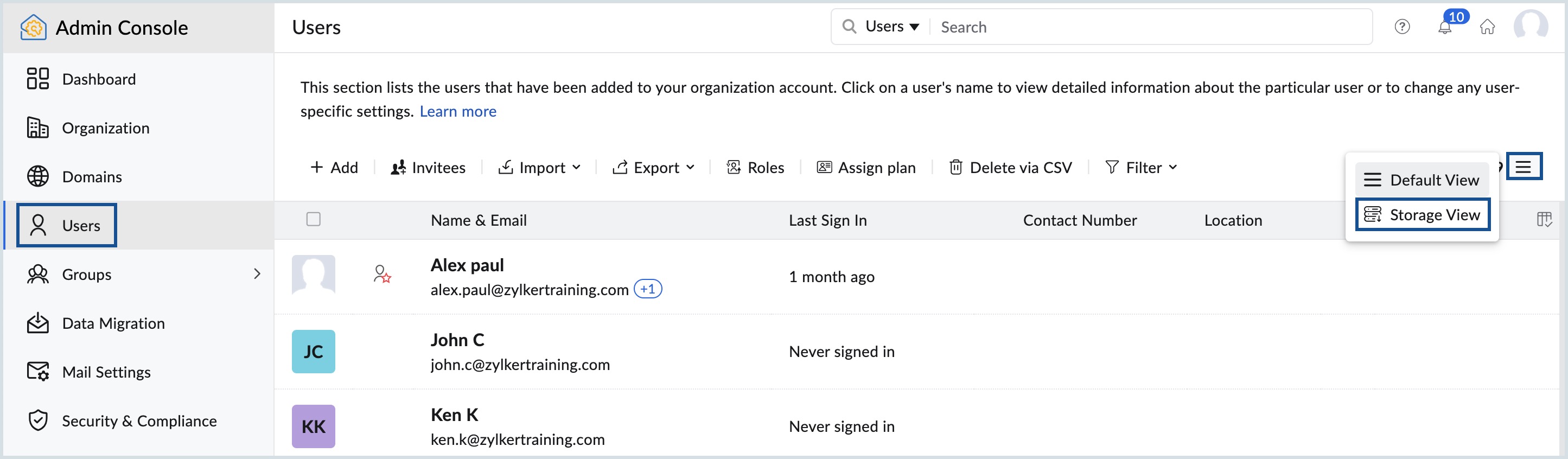
- Choose the desired plan for a user under Assigned Plan.
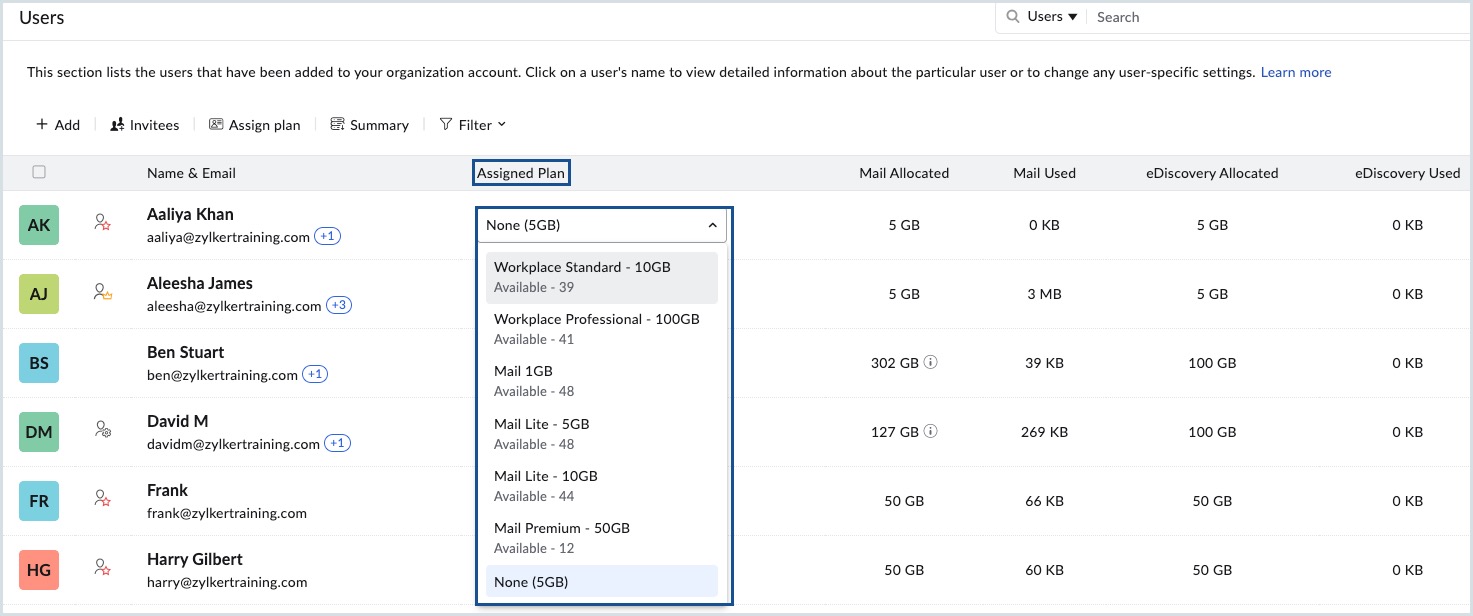
- Click Upgrade in the confirmation dialog that appears. The selected plan gets associated with that user.
Follow the same steps to assign the license to other users. To downgrade the plan for a user, click the drop-down menu against that user and choose the preferred plan. Click Downgrade in the confirmation dialog that appears.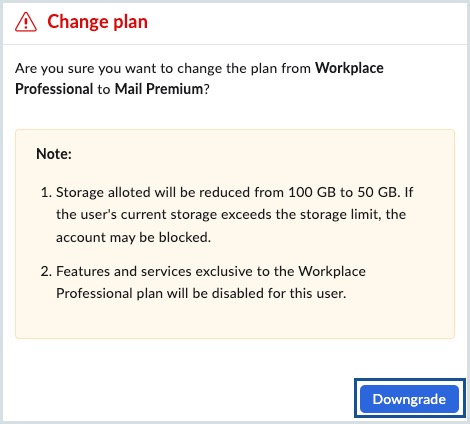
Upgrade to a paid plan
An admin can upgrade their organization's subscription—from the free plan to a paid plan or from the Lite or Standard plans to Premium or Professional—in case the requirement arises. To upgrade, follow these instructions:
- Login to Zoho Mail Admin Console as an admin.
- Navigate to the Subscription page in the left pane. The details of all the plans available under Zoho Mail and Zoho Workplace will be displayed.

- Choose the plan of your choice and click the Upgrade button under the plan of your choice.
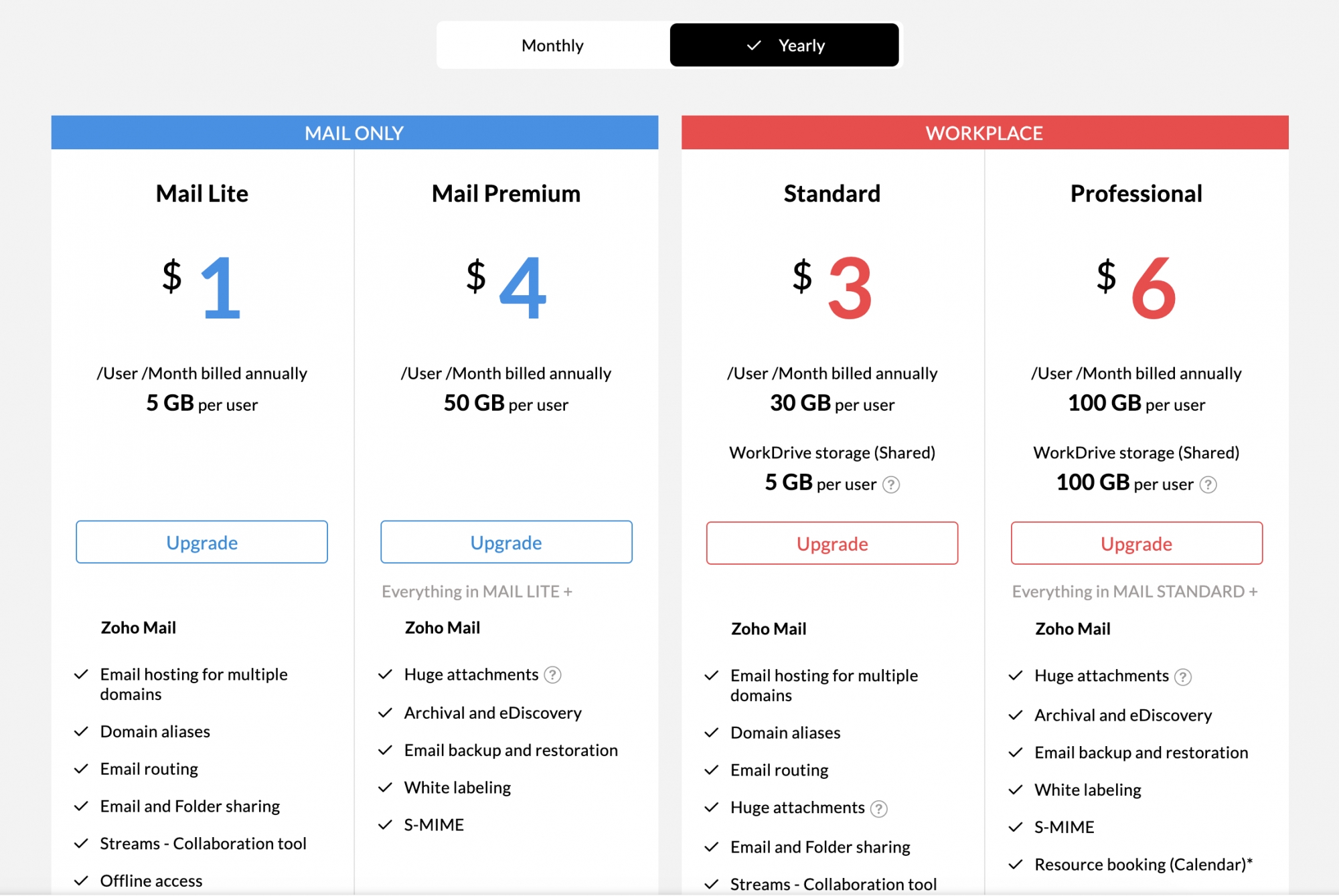
- When you upgrade from the free plan, you will have to purchase licenses for all users present under your organization. Click Proceed.
- You will be redirected to the Zoho Payments page. Enter the number of user licenses you want to purchase.
- That is, ideally the number of users should be equal to the number of licenses you purchase. There can not be any free users or free licenses. If you have 6 users added to your organization, then you must buy 6 licenses to keep all user accounts.
- You can also purchase units of storage as add-ons in case you require more storage. You can assign these add-on units later in the Admin Console to the users in need of more storage space.
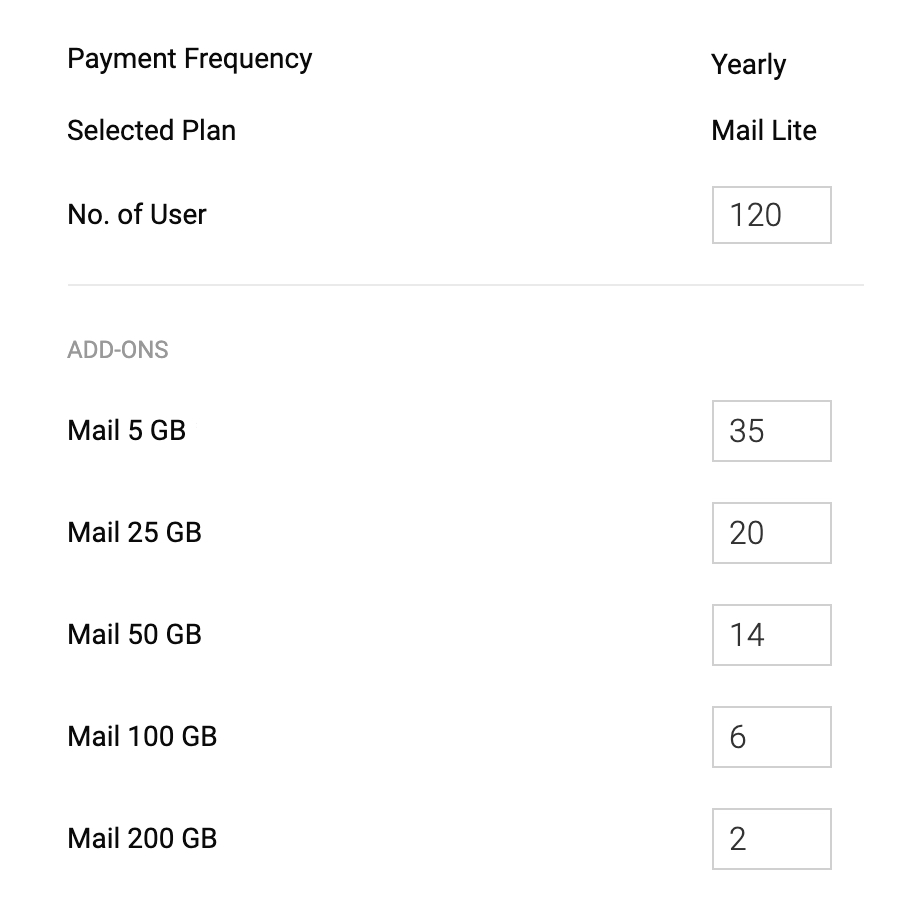
- After entering the number of users and add-ons, you will be shown the split up and the total estimate of the amount you will be required to pay. Click Continue.
- You can review your order again before continuing with the payment. If you are sure about the number of licenses and units, click Confirm.
- Enter your billing details and then click Make Payment.
Your bank may reject the transaction if the data provided by you to Zoho Payments does not match their records. You can either change the required data at your bank or use a different card to overcome payment failures. The basic card details you entered will be stored in the Payment Gateway for easy upgrades and renewals in the future. If you want to change the billing address or want to use a different card for subsequent renewals, you can change your credit card details.
Buy additional licenses for new users
When you subscribe to a paid plan, the number of users should be equal to the number of licenses. To add more users, you need to purchase licenses. The Admin can purchase licenses anytime, from the Zoho Mail Admin Console. When you are in annual renewal mode, the additional licenses purchased will be charged on a pro-rata basis.
Suppose you have 6 user licenses and you go for 1 new license after 6 months, you will be charged for the additional license, only for the remaining 6 months based on the date of renewal. The upgrades/ additional licenses subscribed in the middle of a payment cycle will be charged rounded off from the date of purchase, and up to the immediate renewal date.
Steps to add new licenses:
- Login to Zoho Mail Admin Console as an admin.
- Navigate to Subscription in the left pane.

- On the Subscription page, you can view your plan details along with the list of licenses and add-ons you own. Click Manage Subscription.

- You can also directly access the subscription page from your mailbox. Click on your profile picture in the top right corner of your mailbox, and click the Subscription button.
- Next to your subscription details, select Upgrade User/ Add-Ons.

- In the additional user section, specify the number of additional (new) licenses you need. Once done, click Continue.
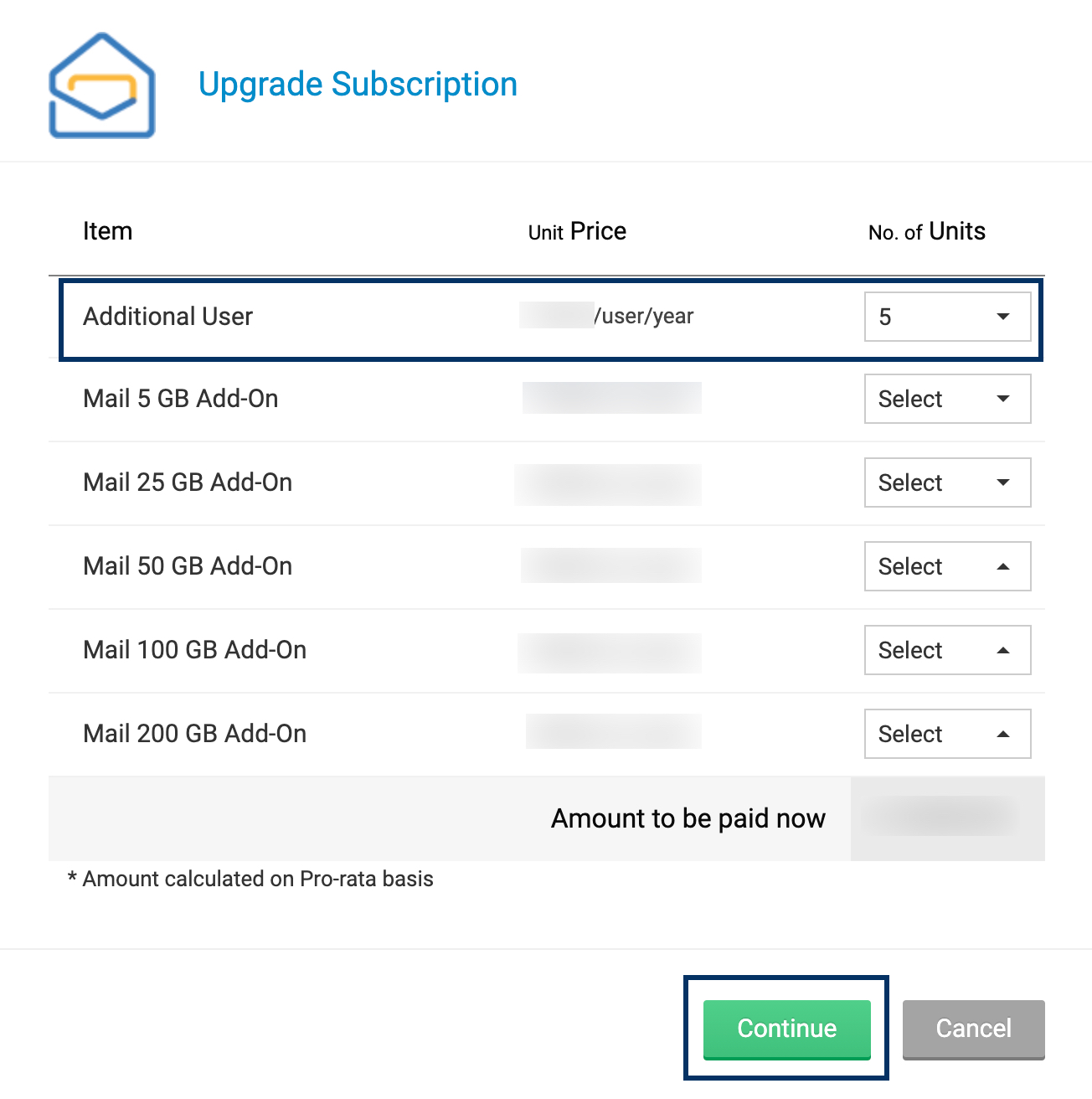
- The pro-rata amount for the licenses you purchase based on your renewal date will be displayed. After reviewing your order, click Proceed to Pay.
- The renewals for the organization occur on a single date. Hence, the charges for your current purchase will be based on the next renewal date.
- If your transaction was successful, your account will reflect your new licenses. If the transaction cannot be completed, check your card details and retry.
Additional storage
Email is not just a mode of communication but serves as a track of previous important communications that you may have to refer to from time to time. The storage requirement for each user varies based on the user's email behavior, the nature of the job, and other communications. Zoho Mail provides various basic storage options, based on the license type and plan allocated for the users. This basic storage allotted per user in Mail Premium and Workplace Professional plan includes the storage used by email retained under eDiscovery and the custom retention policies. However, some users may need more space for email due to their job requirements or their nature of work.
The admin can choose to buy additional storage units—5GB, 25GB, 50GB, 100 GB, and 200 GB and allocate them to selected users, who need more storage for their email data.
Buy add-on storage units
Additional storage for personal users
- Log in to your Zoho Mail account.
- Select the Profile icon on the top right corner and click Upgrade Now.
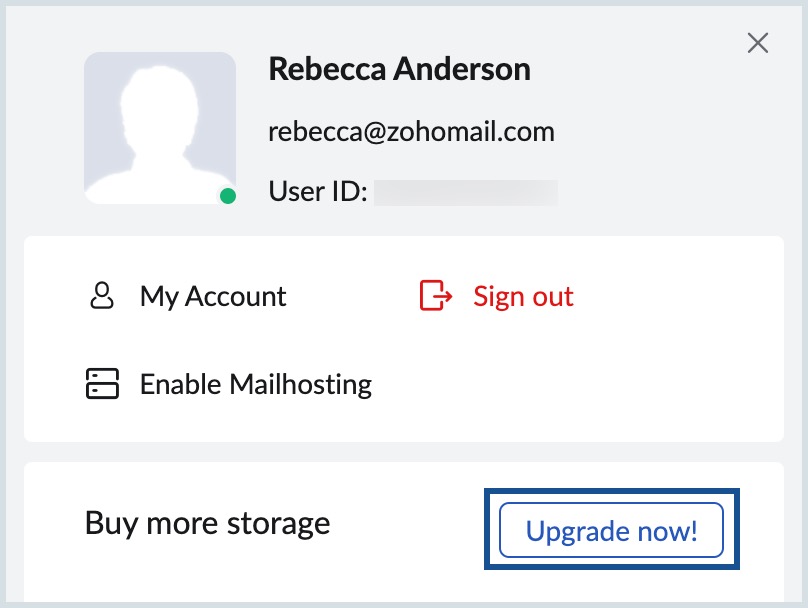
- Click BUY ADD-ONS and choose the required storage size.
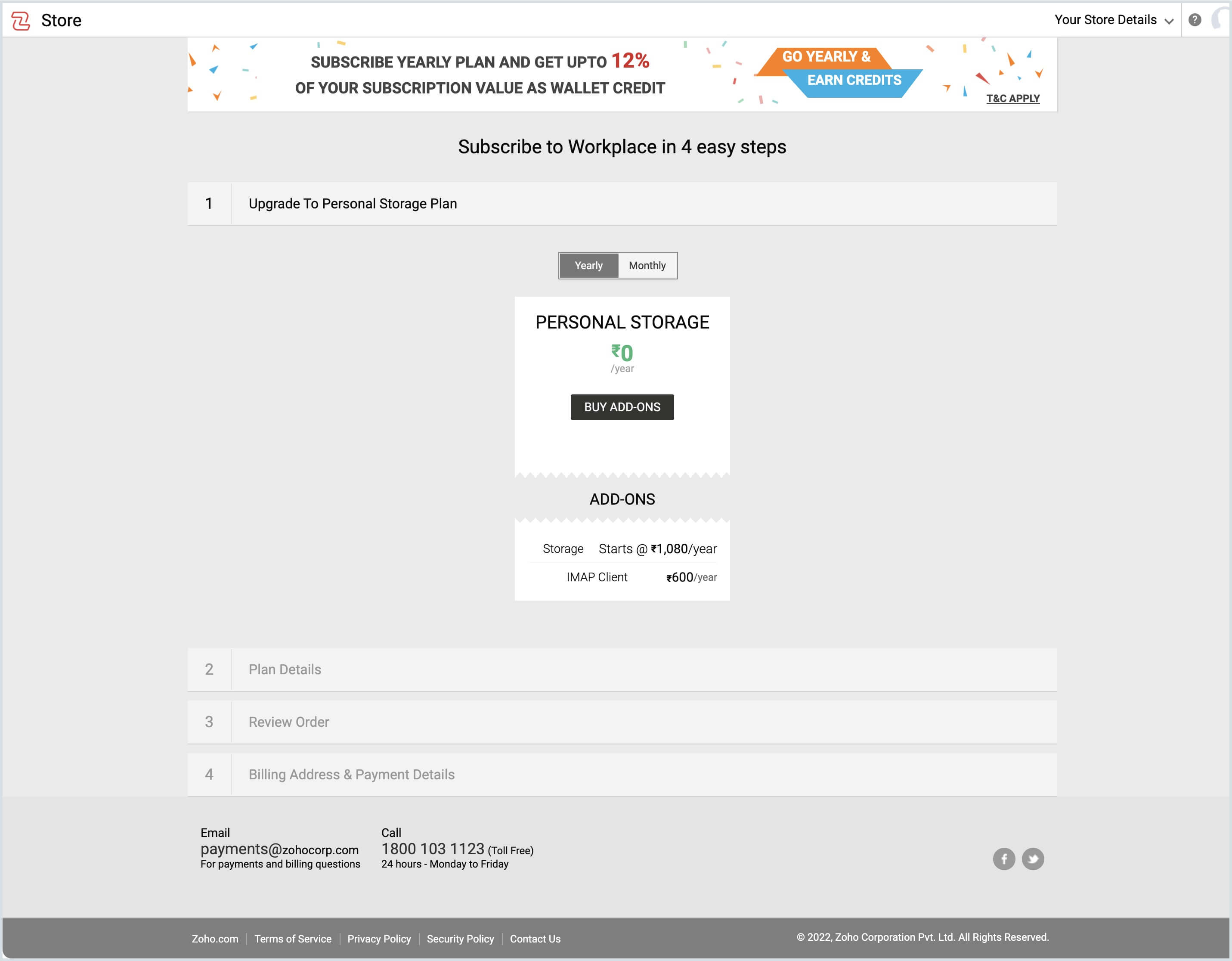
- Select the desired storage and click Continue.

- Review your order summary and proceed to the billing address section.
- Add your contact and payment details.
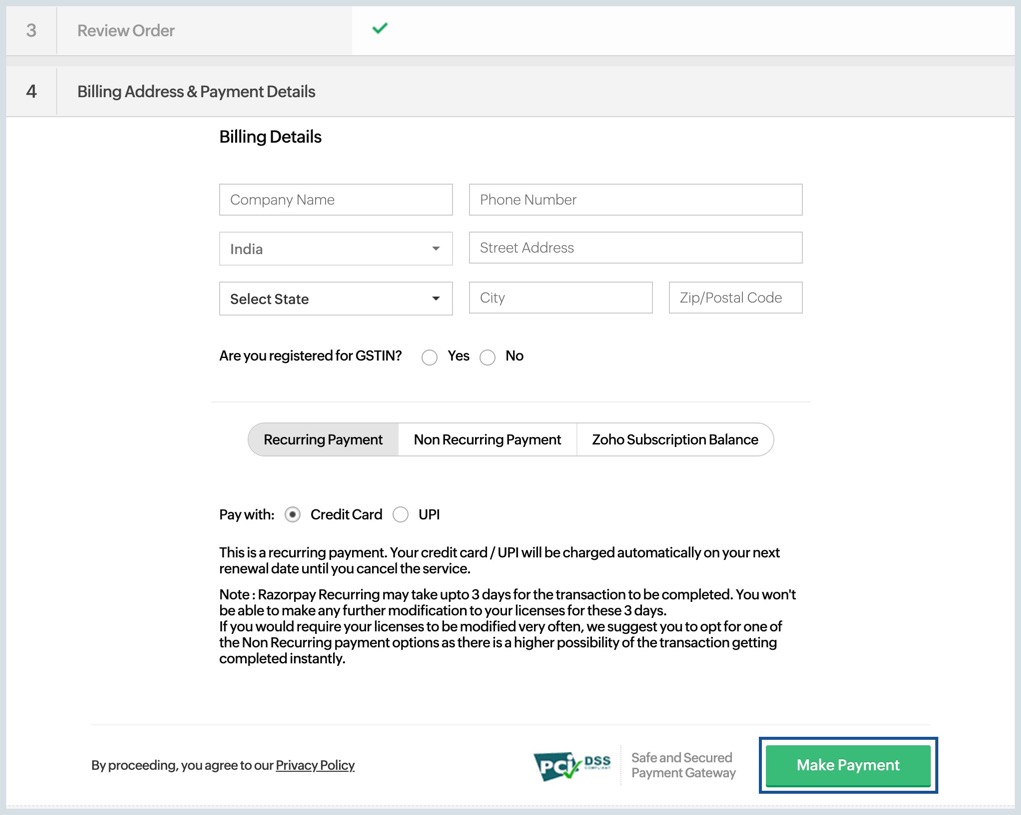
- Click Make Payment.
Once your transaction is successful, you can view the additional storage in your Zoho Mail account by selecting the Profile icon.
Additional storage for domain based organizations
- Login to Zoho Mail Admin Console as an admin.
- Navigate to Subscription in the left pane.

- On the Subscription page, you can view your plan details along with the list of licenses and add-ons you own. Click Manage Subscription.

- You can also directly access the subscription page from your mailbox. Click on your profile picture in the top right corner of your mailbox, and click the Subscription button.
- Next to your subscription details, select Upgrade User/ Add-Ons.

- In the add-on options available, specify the number of units you would like to purchase. For example, if you want to purchase 100 GB for one user and 25 GB for another, you can purchase one 100 GB unit and one 25 GB unit.
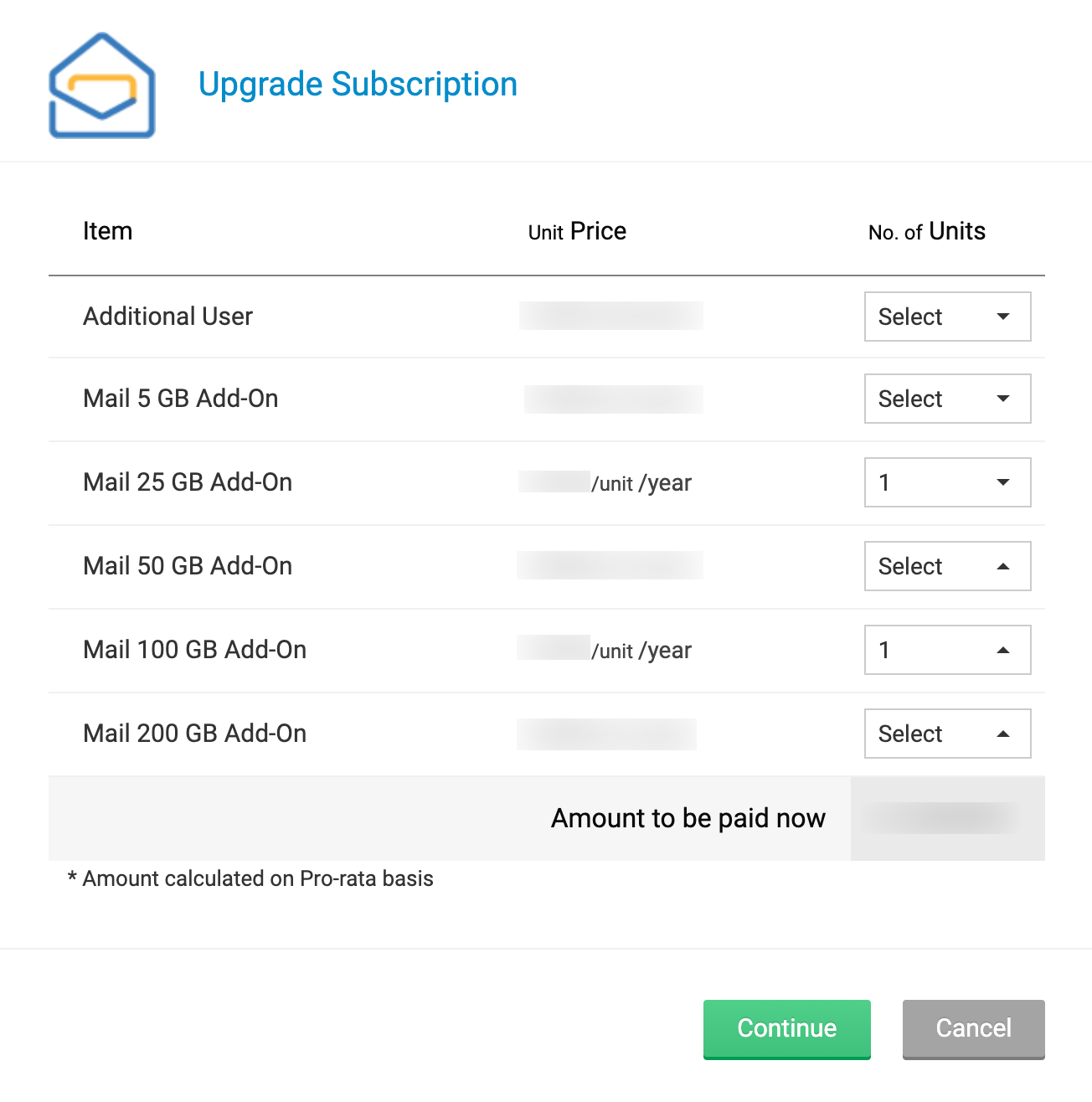
- After selecting the required units of storage, click Continue.
- The pro-rata amount for the licenses you purchase based on your renewal date will be displayed. After reviewing your order, click Proceed to Pay.
- The renewals for the organization occur on a single date. Hence, the upgrades/ additional licenses subscribed in the middle of a payment cycle will be charged only for the time remaining up to the immediate renewal date.
- If your transaction was successful, your account will reflect your new add-ons. If the transaction cannot be completed, check your card details and retry.
In case a user needs more than 200 GB, the admin can buy multiple add-on storages and allocate it to the same user.
Allocate additional storage
- Login to Zoho Mail Admin Console.
- Navigate to the Users section in the left pane and click on the user you want to allocate additional storage units. You can also use the universal search bar to find the respective users with ease.
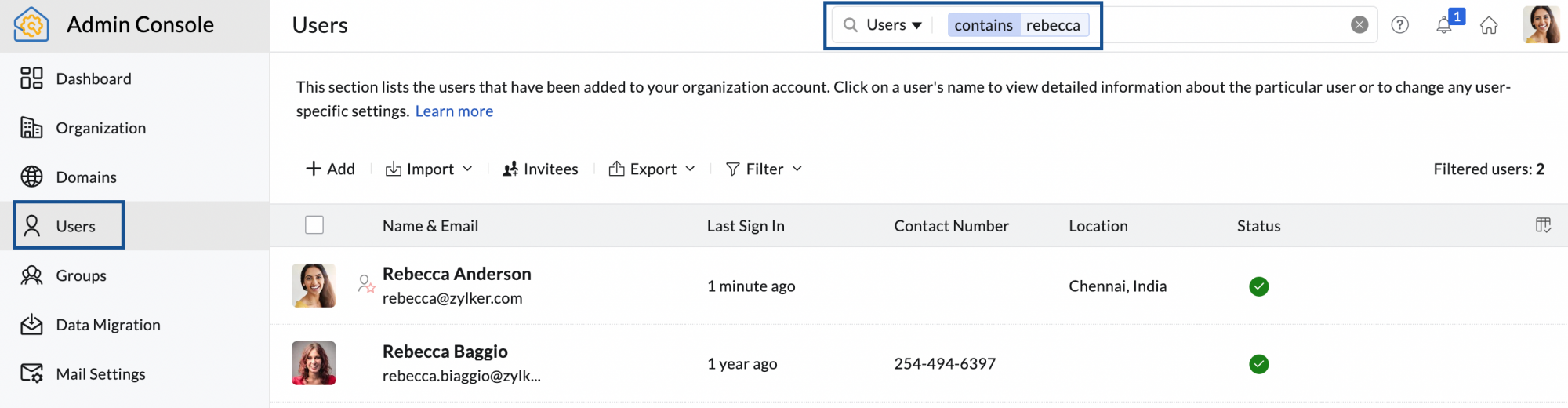
- On the user page, click Storage from the top menu.
- Enter the number of additional storage units you want to allocate to that user. There is no limit to the number of units you can assign to a single user.
- This storage space is for all mailbox data such as—but not limited to, POP clients, IMAP clients, email retention, e-discovery, and trash emails, among others.
- Once done, click Update.
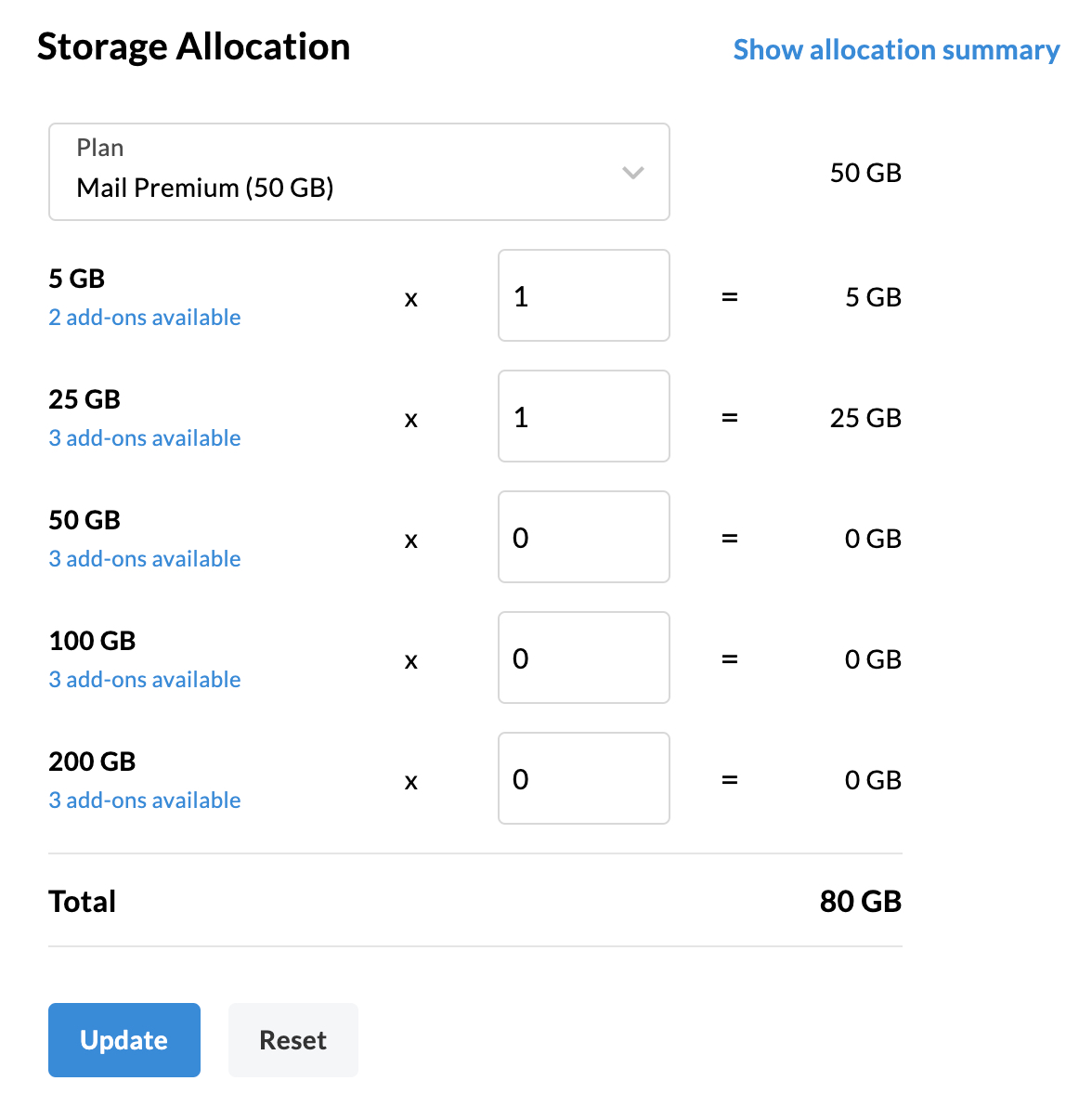
You have successfully assigned additional storage to the user. You can also view the summary of all add-ons you purchased and used by clicking Show allocation summary.
Auto Allocation of additional storage units
Usually, in larger organizations, the admins can easily purchase storage units but can find it difficult to assign those units manually to users in need. In such cases, the auto-allocation feature might come in handy. When Auto-allocation is enabled, storage units will be automatically allocated to users with mailboxes reaching their maximum storage limit. This makes sure that the user in need gets timely storage units and can also prevent their account from getting automatically blocked.
To switch on the Auto-allocation of storage units,
- Login to Zoho Mail Admin Console as an admin.
- Navigate to Subscription in the left pane. You can view your plan details along with the list of licenses and add-ons you own.

- Toggle the Auto-allocation button to enable the feature.
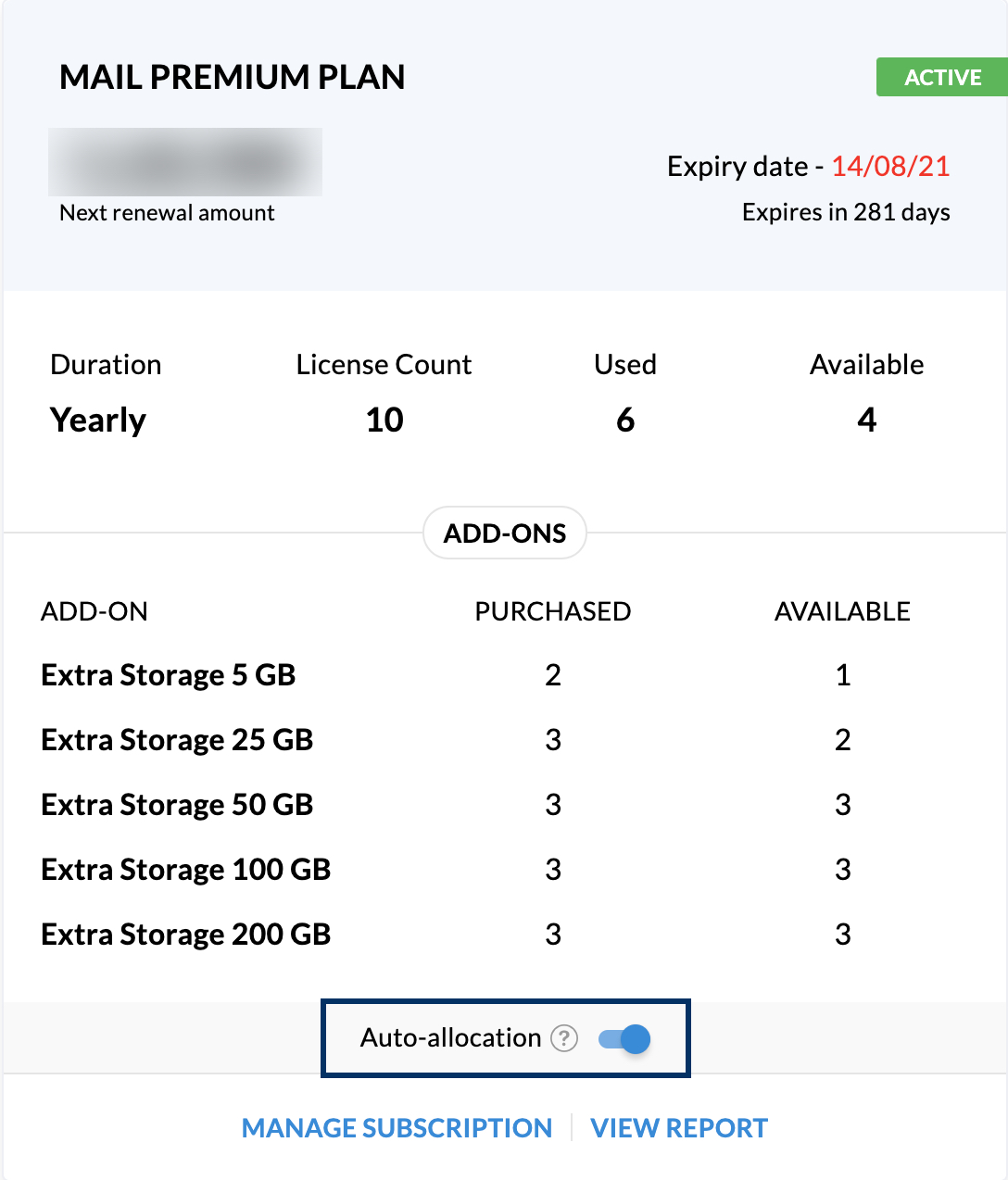
Note:
Auto-allocation of storage is possible only when the admin has already purchased storage, and has not used it.
Switch to a yearly plan
- Login to Zoho Mail Admin Console as an admin.
- Navigate to Subscription in the left pane.

- On the Subscription page, you can view your plan details along with the list of licenses and add-ons you own. Click Manage Subscription.

- The complete plan details will be displayed. Next to the plan details, in the Manage Subscription section, select Switch to Yearly.
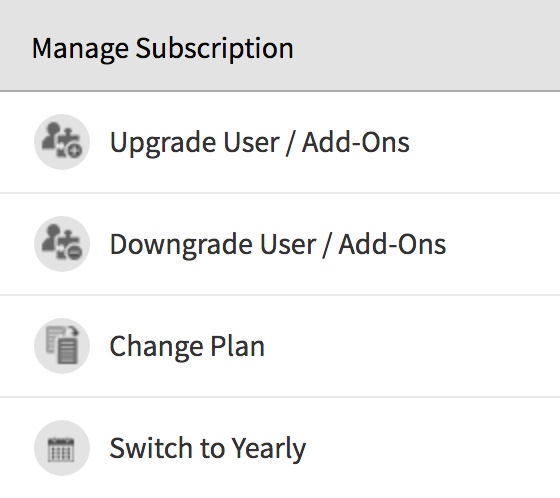
- After you've chosen this, in the Confirm Order screen, you will be shown a summary of your bill amount. Click Proceed to Pay and finish your payment.
You will now be moved to the yearly plan and renewal cycle.
Change Credit Card Details
You can modify the credit card details stored with us, for other future upgrades or renewals. To change your card details,
- Login to Zoho Mail Admin Console as an admin.
- Navigate to Subscription in the left pane.

- On the Subscription page, you can view your plan details along with the list of licenses and add-ons you own. Click Manage Subscription.

- In the top right corner, click Your Store Details and then click Payment Method.
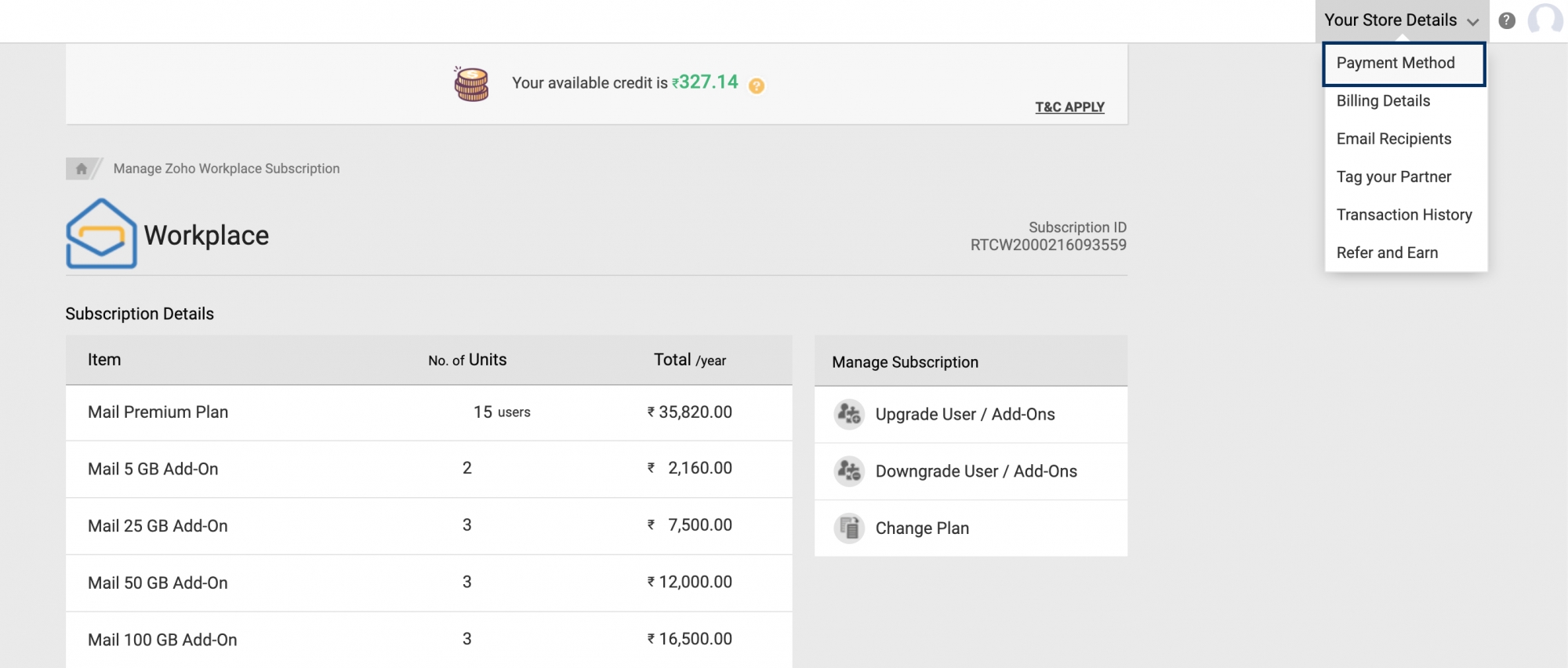
- Under Payment Method, navigate to the card you want to update and click Change.
- Provide the new card details and click Save.
You have successfully updated your card. You can also update your billing address and add more recipient addresses via the Billing Address and other info, and the Email recipients sections.
View Payment history and download Invoices
You can view the details of your past payments like upgrades, renewals, and more from the Payment History section. The invoices for each payment made are also available on the same page.
- Login to Zoho Mail Admin Console as an admin.
- Navigate to Subscription in the left pane.

- On the Subscription page, you can view your plan details along with the list of licenses and add-ons you own. Click Manage Subscription.

- In the top right corner, click Your Store Details and then click Transaction History.
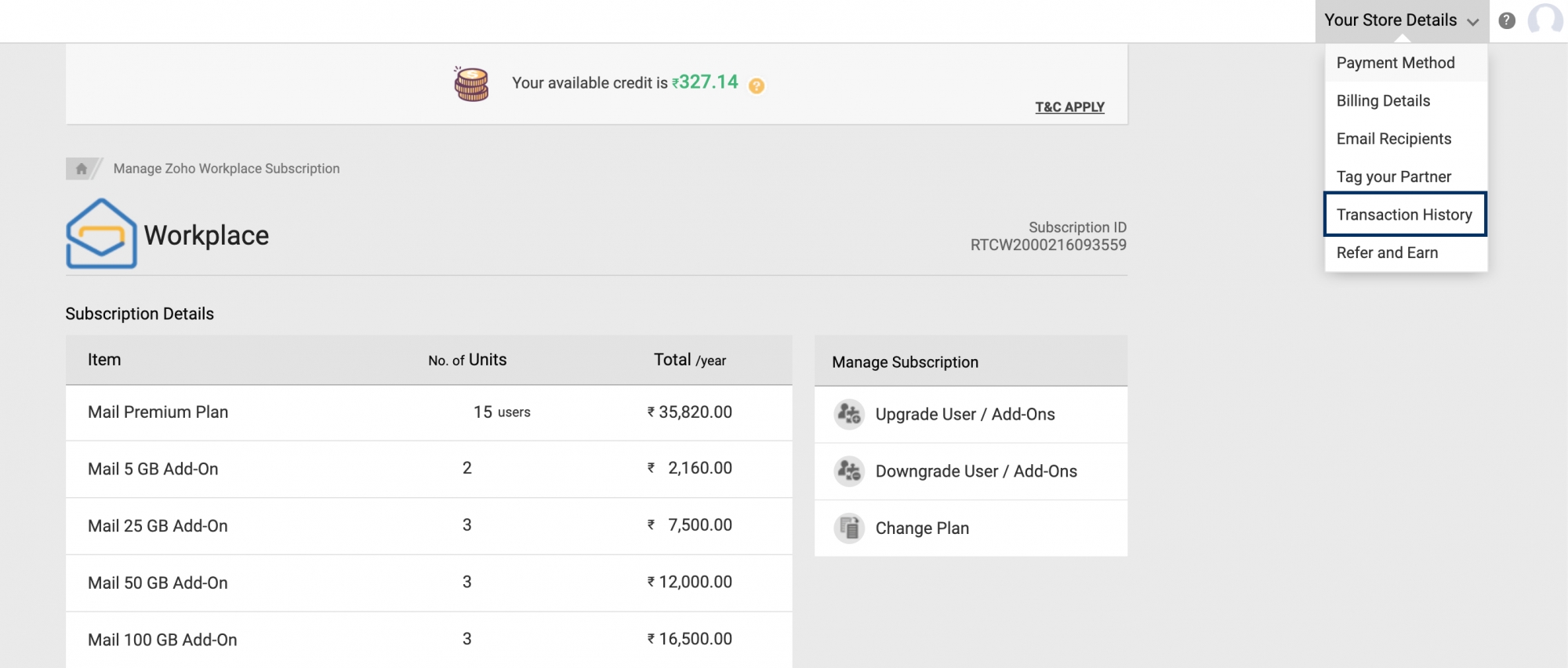
- On the transaction history page, you can view and download all past payments and renewals.
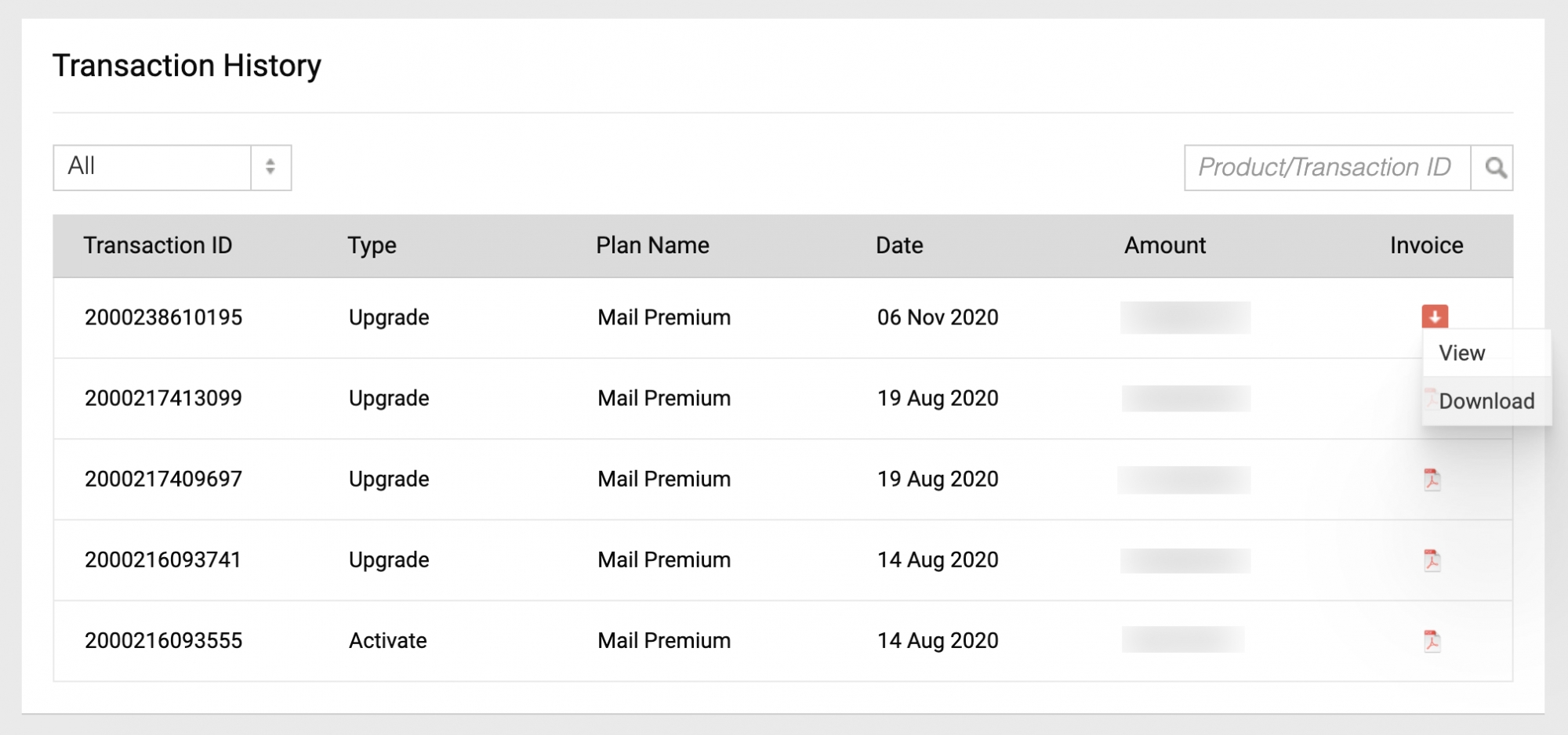
You can search for the transactions or filter the details from the list of transactions. Hover over the PDF icon to view or download the invoice in pdf format.
Payment Modes
Zoho Workplace/ Zoho Mail supports multiple payment modes and offers secure transactions. Our billing system is transparent without any hidden costs or charges for the administrators. You can pay through any of the following cards:
- Mastercard
- Visa
- American Express
- JCB
- Discover
Note:
- In addition to the above card options, you can also pay via Paypal. However, the cards listed above are not supported for payment in all countries.
- For queries related to online payment options, reach us at payments@zohocorp.com. For Bank transfer or offline payment queries, drop an email to sales@zohocorp.com.
Cancel or downgrade the Subscription
You can choose to cancel and downgrade your subscription and stop the further renewal. To cancel or downgrade your subscription,
- Login to Zoho Mail Admin Console as an admin.
- Navigate to Subscription in the left pane.

- On the Subscription page, you can view your plan details along with the list of licenses and add-ons you own. Click Manage Subscription.

- From the Manage Subscription section, select Change Plan to view your current plan and the other options available.
- You can downgrade to the plan of your choice or scroll down the plan details displayed, to view the Cancel Subscription link. Click the link to cancel your subscription.
Once you cancel your subscription, you will be moved to the free plan. To receive the pro-rated refund, send an email to the below-mentioned email address based on your plan type:
- If you purchased your subscription online, raise a pro-rate refund request to payments@zohocorp.com with your account and subscription details.
- If your subscription was activated offline, raise a pro-rate refund request to sales@zohocorp.com.
Note:
There will be strictly no refund (Full or Pro-rated) in cases where the account is terminated or suspended or blocked for usage by Zoho due to a violation of our Terms of Service including, but not limited to phishing, impersonation, fraud, and violation of any applicable laws.